1.Prepare
2.Back up your website
After the LearnPress 4.0.0 installation process is completed on your website, there will be an Upgrade database notification.
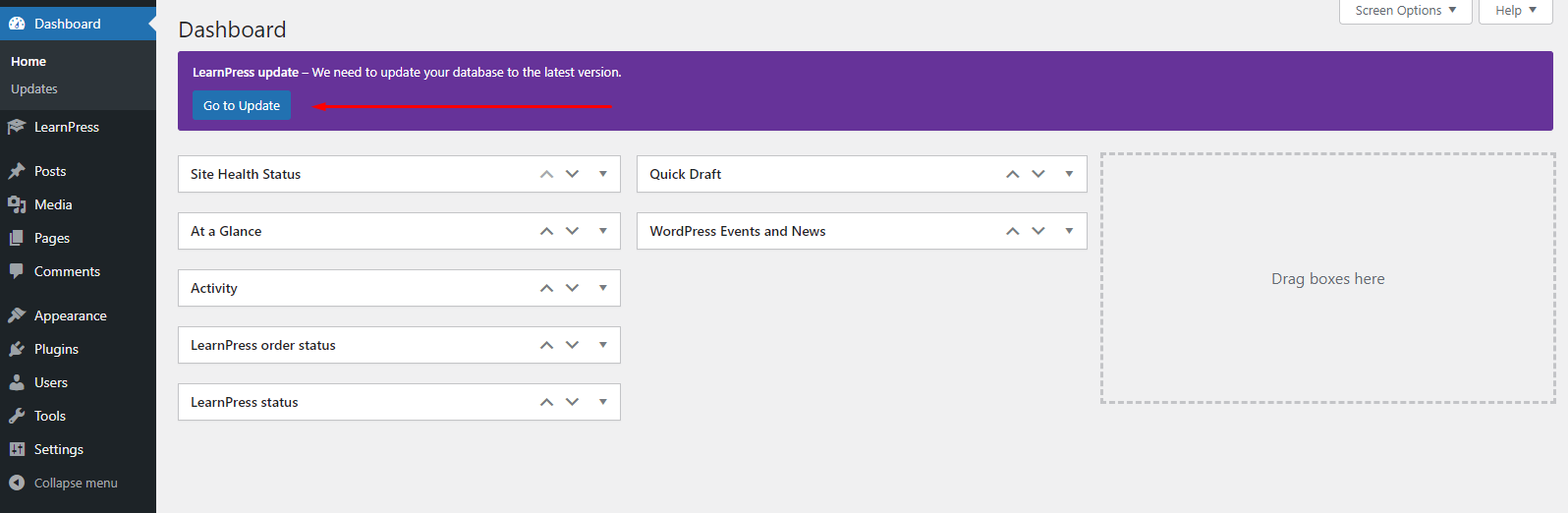 If you click on this notification, you will be redirected to the Upgrade database page.
If you click on this notification, you will be redirected to the Upgrade database page.
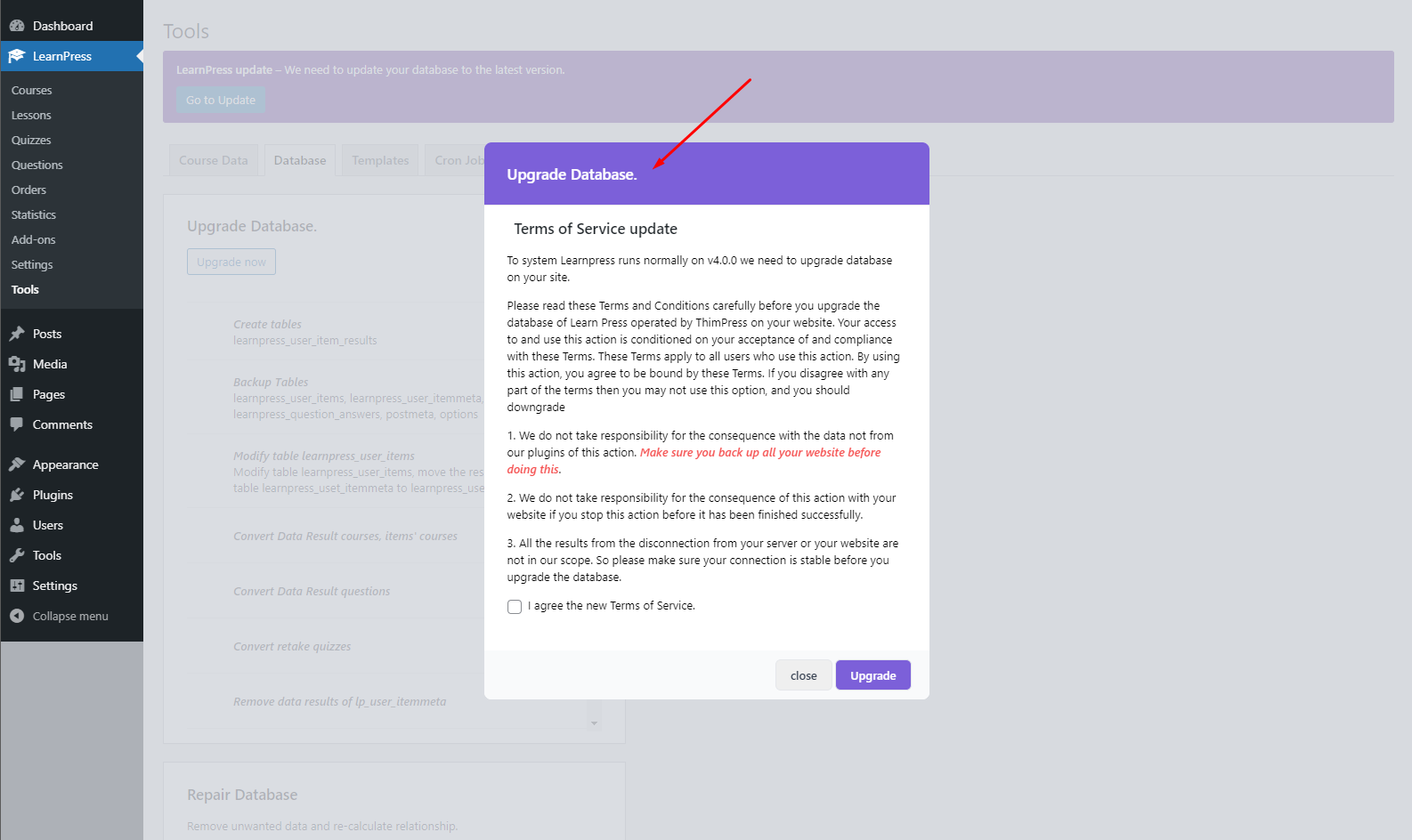
We recommend you upgrade your database when your website receives the least amount of traffic to avoid unexpected effects.
Before upgrading your database from version 3.x.x, please make sure that you have a backup version for your website.
You can learn how to back up your website with this guideline: https://wordpress.org/support/article/wordpress-backups.
3.Accept the terms and conditions
To upgrade your database, you need to accept our terms and conditions. These terms and conditions will show up on the upgrade database page.
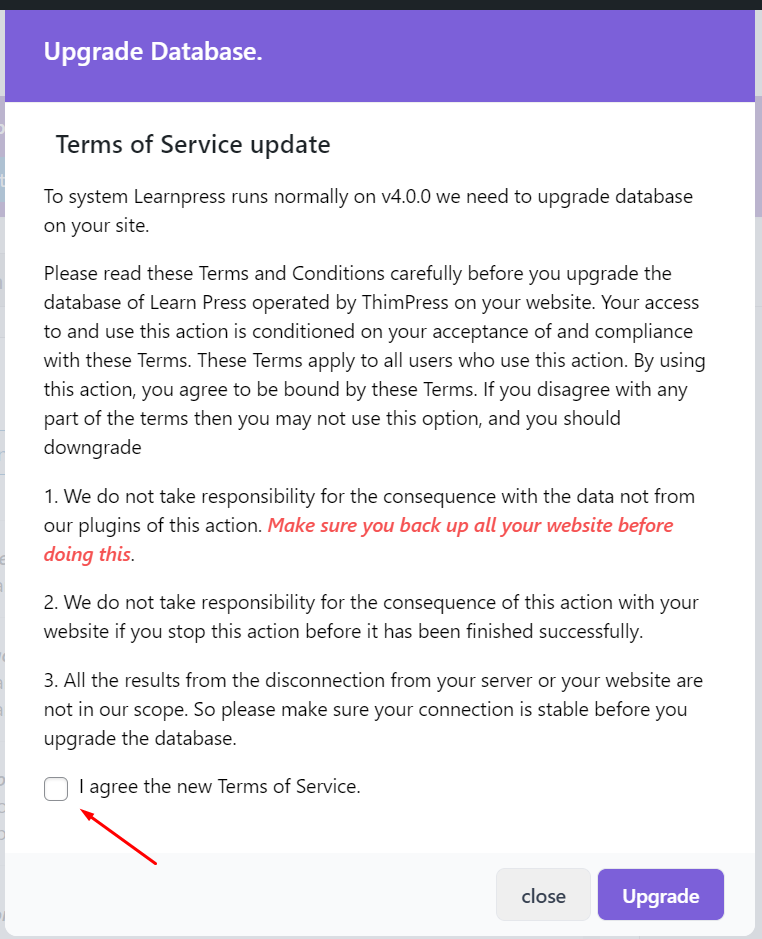
You need to read carefully and agree before upgrading your database.
4.Upgrade database
After you accept our terms and conditions, click the button “Upgrade”.
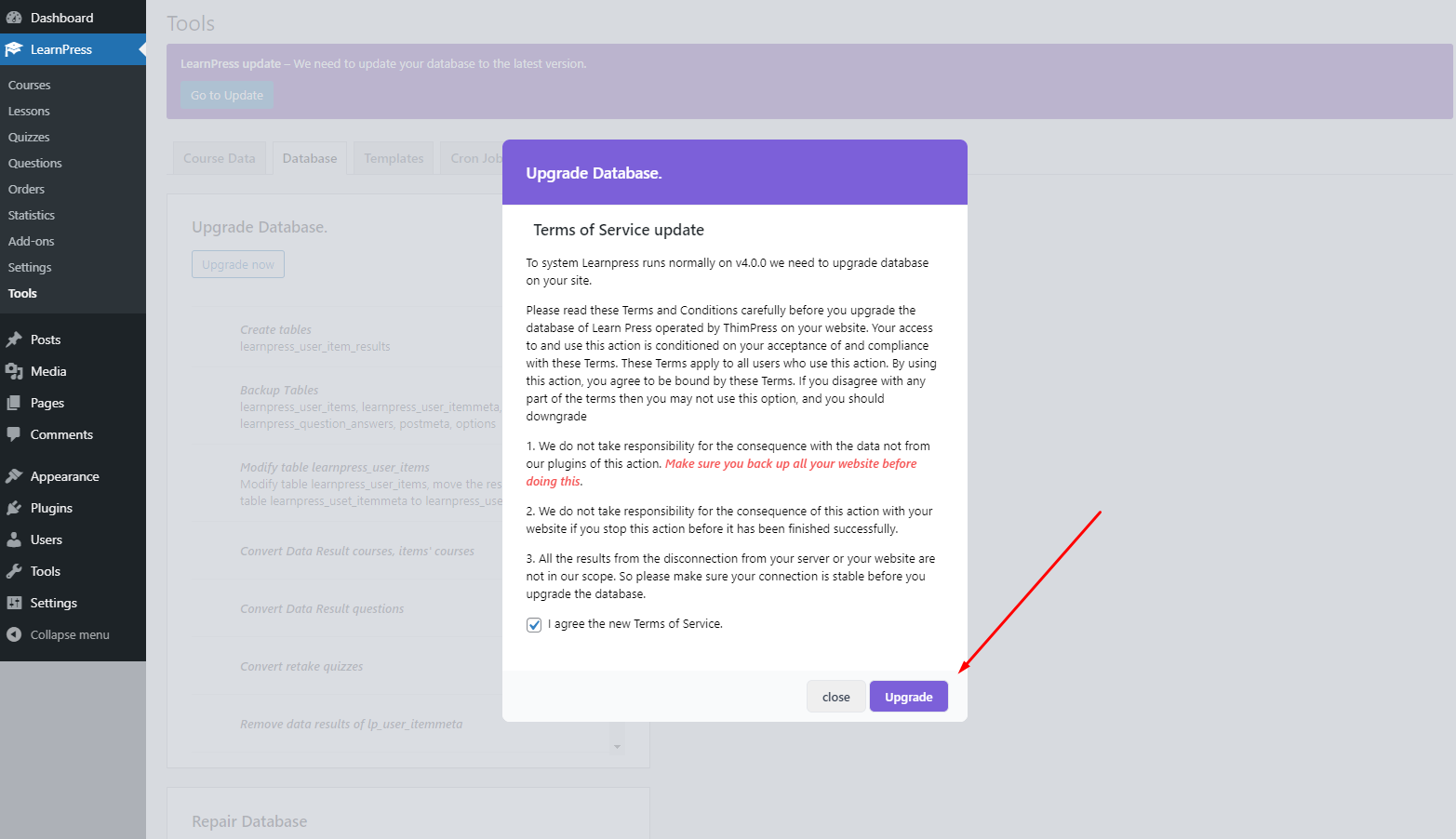 The upgrade process will run automatically. Please do not disrupt this process until it finishes.
The upgrade process will run automatically. Please do not disrupt this process until it finishes.
You can see the progress of the upgrade:
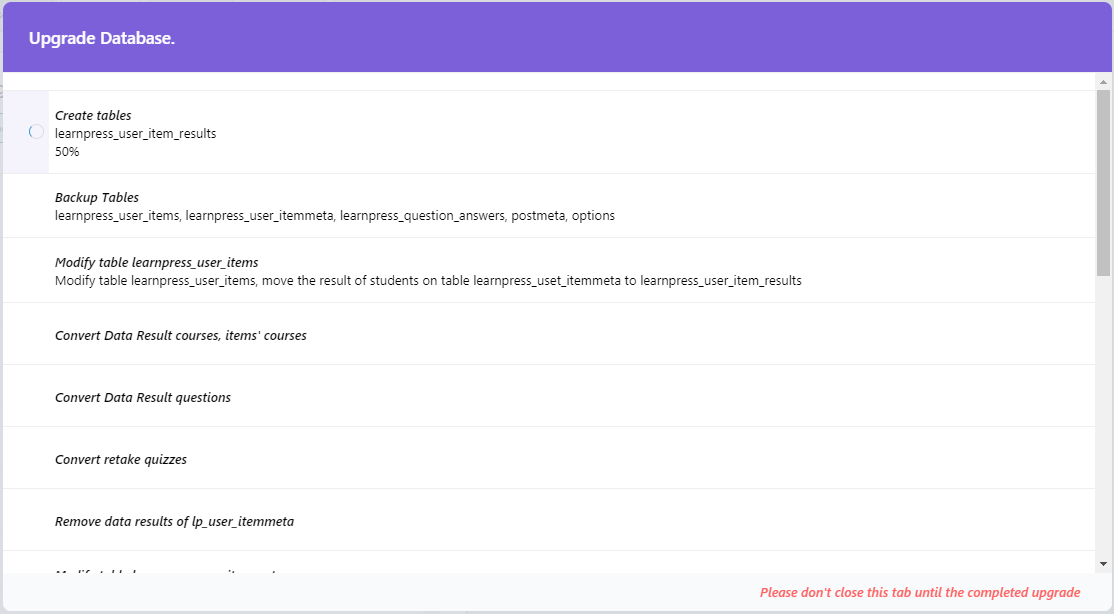
After the upgrade database process is finished you will see the notification:
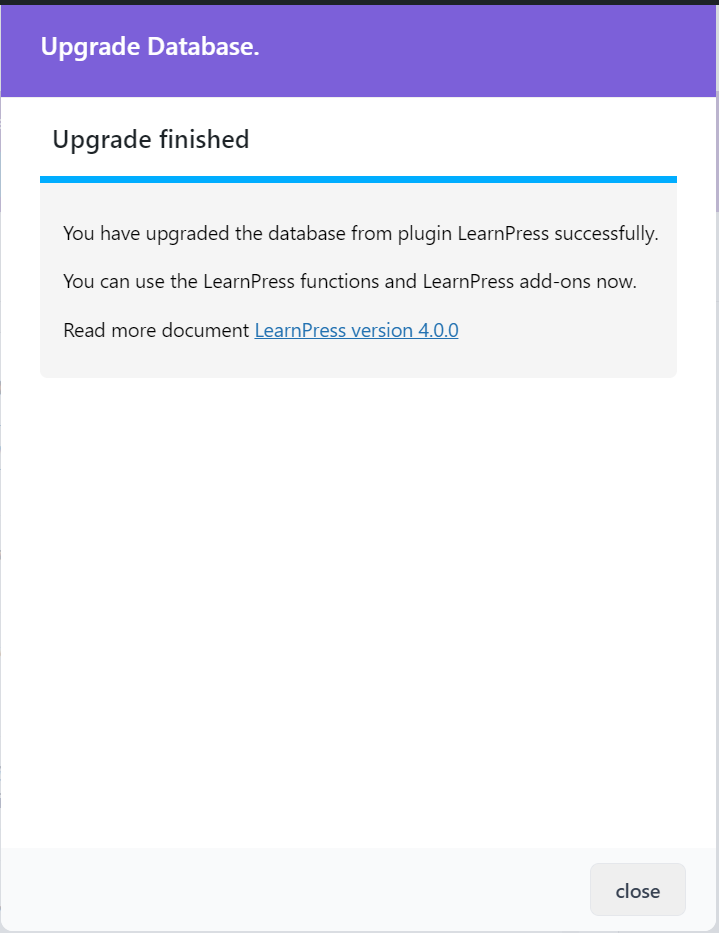
Then you can use your website normally.
5.FAQ
- What does upgrade database contain?
We provide you with a changelog which has detailed information.
- create_tables
- clone_tables
- modify_tb_lp_user_items
- convert_result_graduation_item
- convert_result_questions
- modify_tb_lp_user_itemmeta
- remove_data_lp_user_itemmeta
- modify_tb_lp_quiz_questions
- modify_tb_lp_question_answers
- update_question_answers
- modify_tb_lp_question_answermeta
- convert_question_type_fill_in_blank
- delete_columns_question_answers
- modify_tb_lp_order_items
- modify_tb_lp_order_itemmeta
- modify_tb_lp_sections
- modify_tb_lp_section_items
- convert_lp_settings
- Does upgrade database cause me to lose LearnPress data?
The data from plugin LearnPress and its add-ons will be protected in the upgrade database process.
- How long does it take me to upgrade database?
This processing can take you from minutes to hours. It depends on the number of your courses, quizzes, orders, and students on your website.
- Whom may I contact when the issue happens?
If you have any issues in upgrade database process, please create a ticket on LearnPress forum: https://thimpress.com/forums/forum/plugins/learnpress-plugin. We will try our best to help you.
6.Downgrade to version
If you are not ready for LearnPress 4.0.0, you can downgrade to the older version by accessing this link: https://wordpress.org/plugins/learnpress/advanced. Scroll down to “Advanced options” and select version 3.2.8.8 (or other versions).
Click on the Download button to download the selected version to your computer.
 Here is the guideline for LearnPress plugin installation via WordPress Admin: https://docs.thimpress.com/install-learnpress/#sections-2.
Here is the guideline for LearnPress plugin installation via WordPress Admin: https://docs.thimpress.com/install-learnpress/#sections-2.
7.List of some issues and how to fix it
To make it easier for LearnPress users to update to the 4.0 version, the following is the list of some issues that LearnPress users are facing and how to fix them.
- Error: Specified key was too long; max key length is 1000 bytes
MySQL version older than 5.7 leads to this error. You need to update your MySQL to the newest version, and then update LearnPress 4.0 once again.
- Error: LearnPress Add-ons cannot be active
In the fourth version of LearnPress, we require all add-ons have to update to the version 4.0, too.
For example: If your WooCommerce add-on for LearnPress is in 3.x.x version and when you install LearnPress 4.0, the WooCommerce add-on will be disabled automatically, you need to update it.
How to update your Add-Ons?
2.1. For the users using our premium WordPress Themes from ThemeForest.
Go to Dashboard -> Theme -> Plugin -> Update all add-ons to the newest version.
2.2. For users from purchased our add-ons from ThimPress.
LearnPress add-ons will not be updated automatically. If you want to update it, please follow these steps below:
- Delete the add-ons that you want to update on your website
- Go to this page: https://thimpress.com/my-account/downloads and download the latest versions of the add-ons that you want.
- Re-install your add-ons with the latest version.
- ThimCore cannot be active
If you are using ThimCore version 1.x.x, you cannot activate it to download the new add-ons. In this case, you need to delete your ThimCore and you will receive the notification about re-install it. Click to this notification to install the newest version of ThimCore (2.x.x). If after re-install ThimCore plugin still have version 1.x.x, you can download version 2.x.x on our GitHub, click here to download.
4. Some special cases to error or not show upgrade form:
- Use Backend theme not default WP.
- Use 7G firewall.
- Use the plugin “Lucas string replace”.
- Change the LearnPress menu name in the backend.
