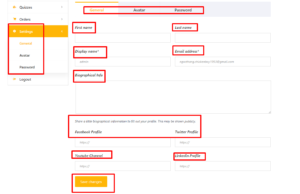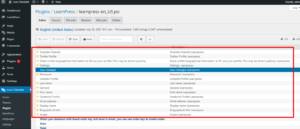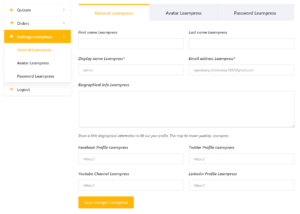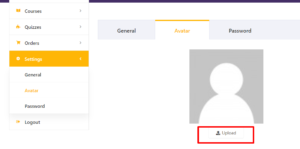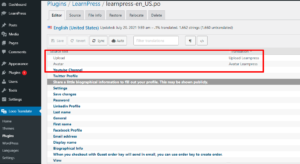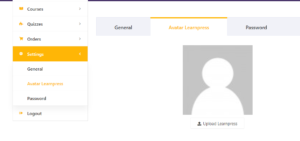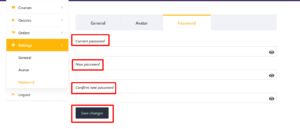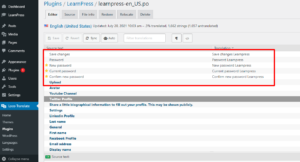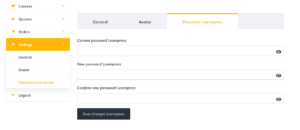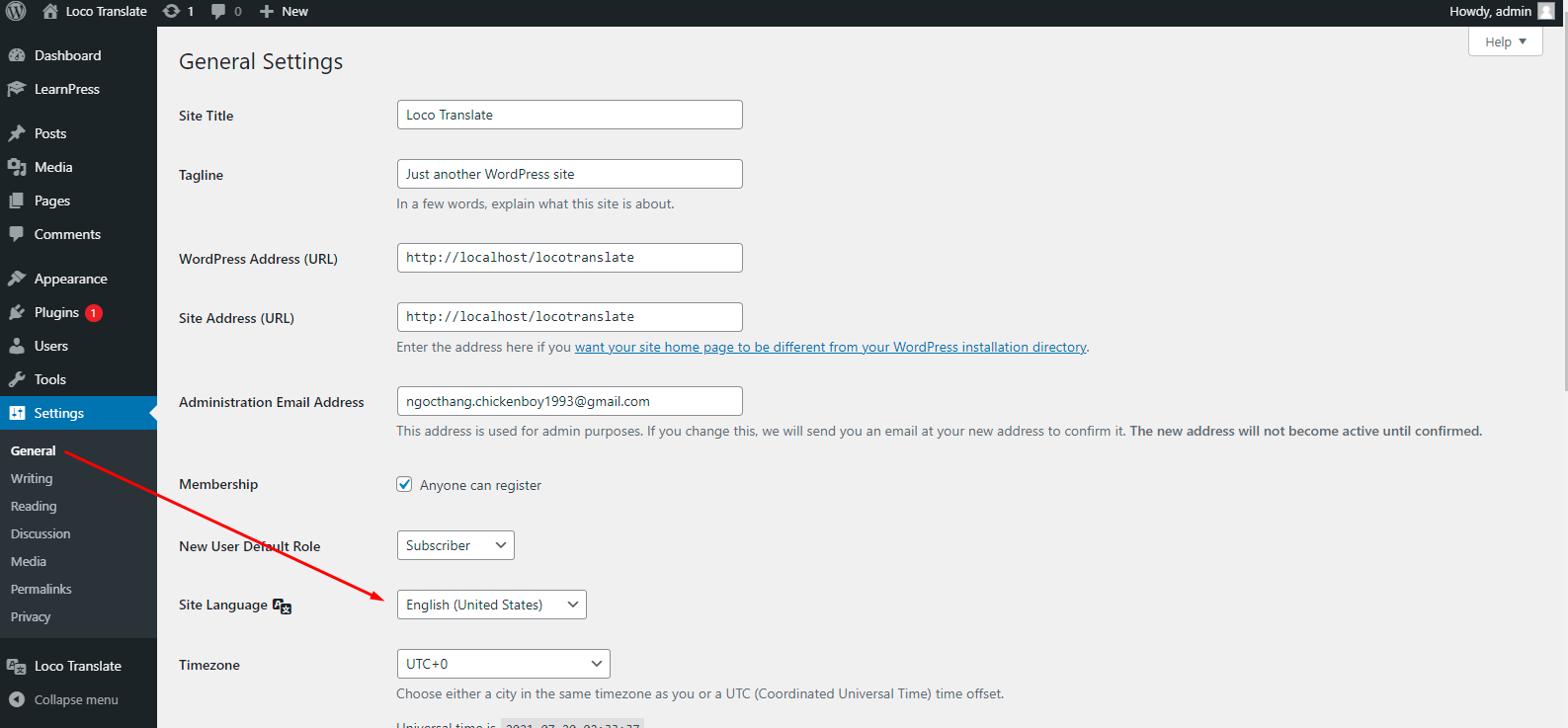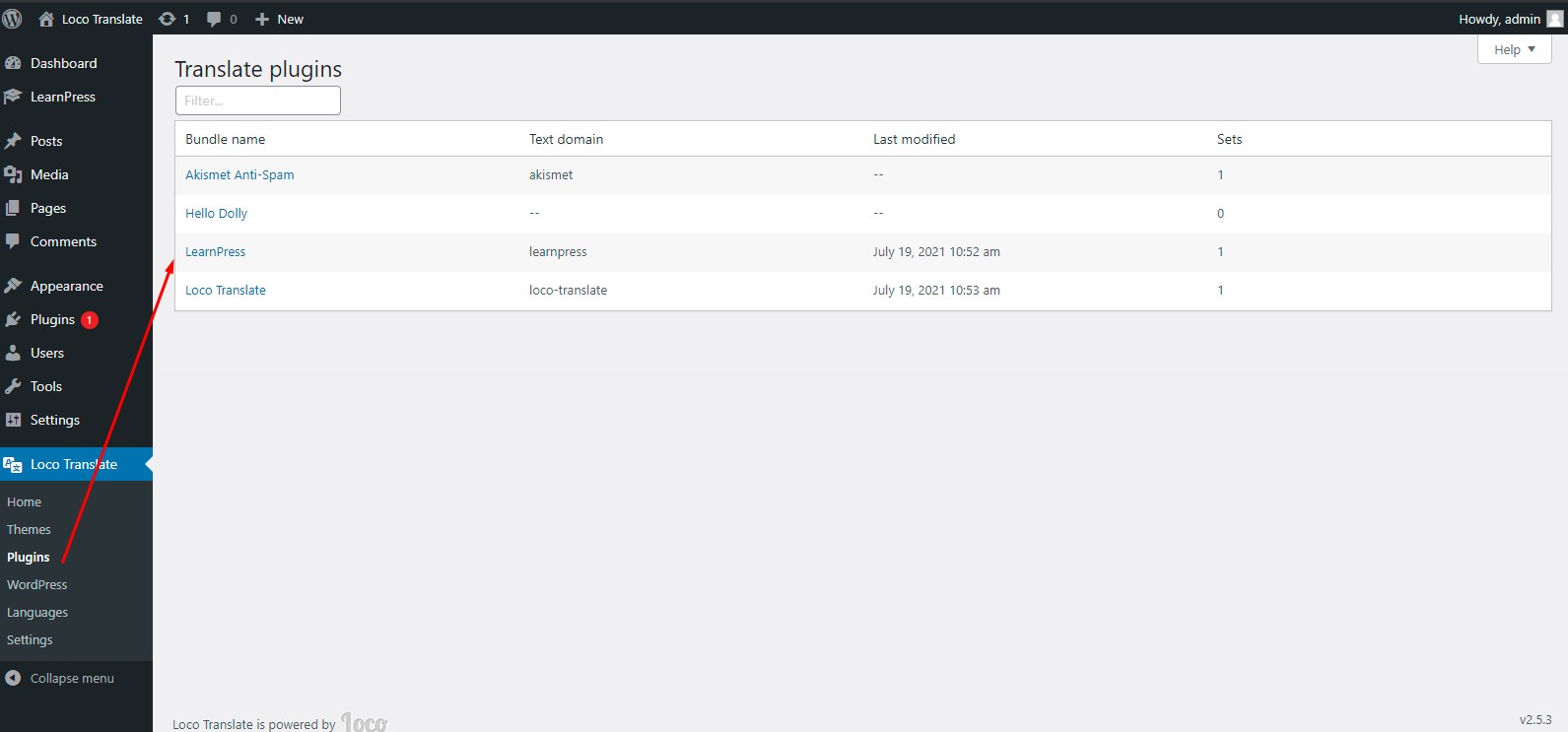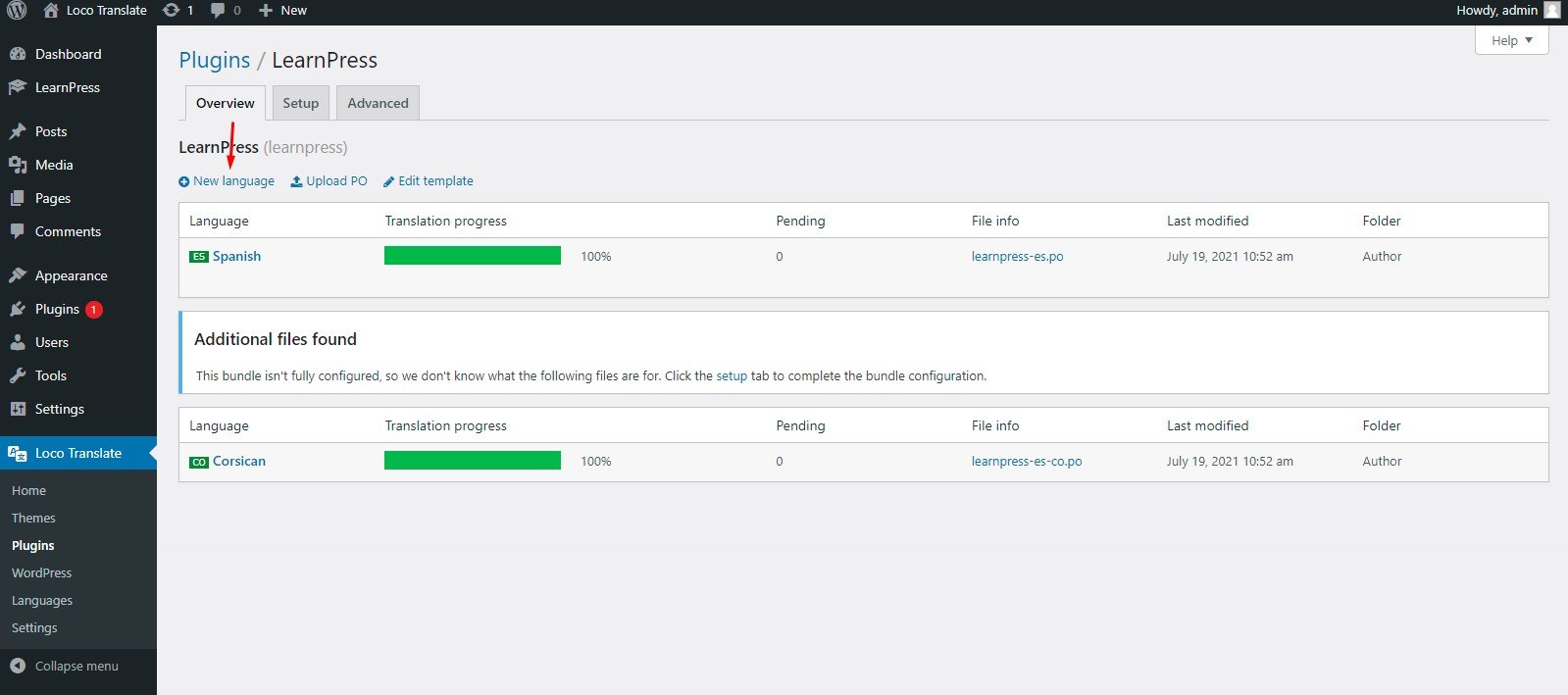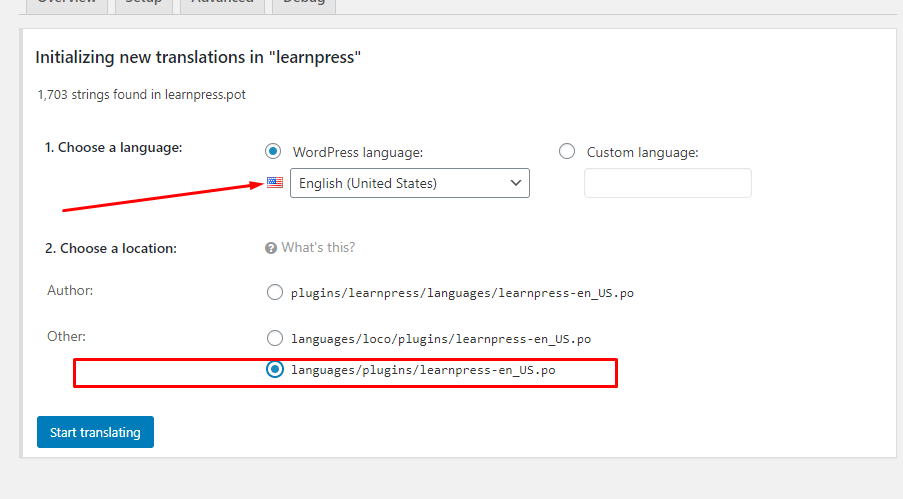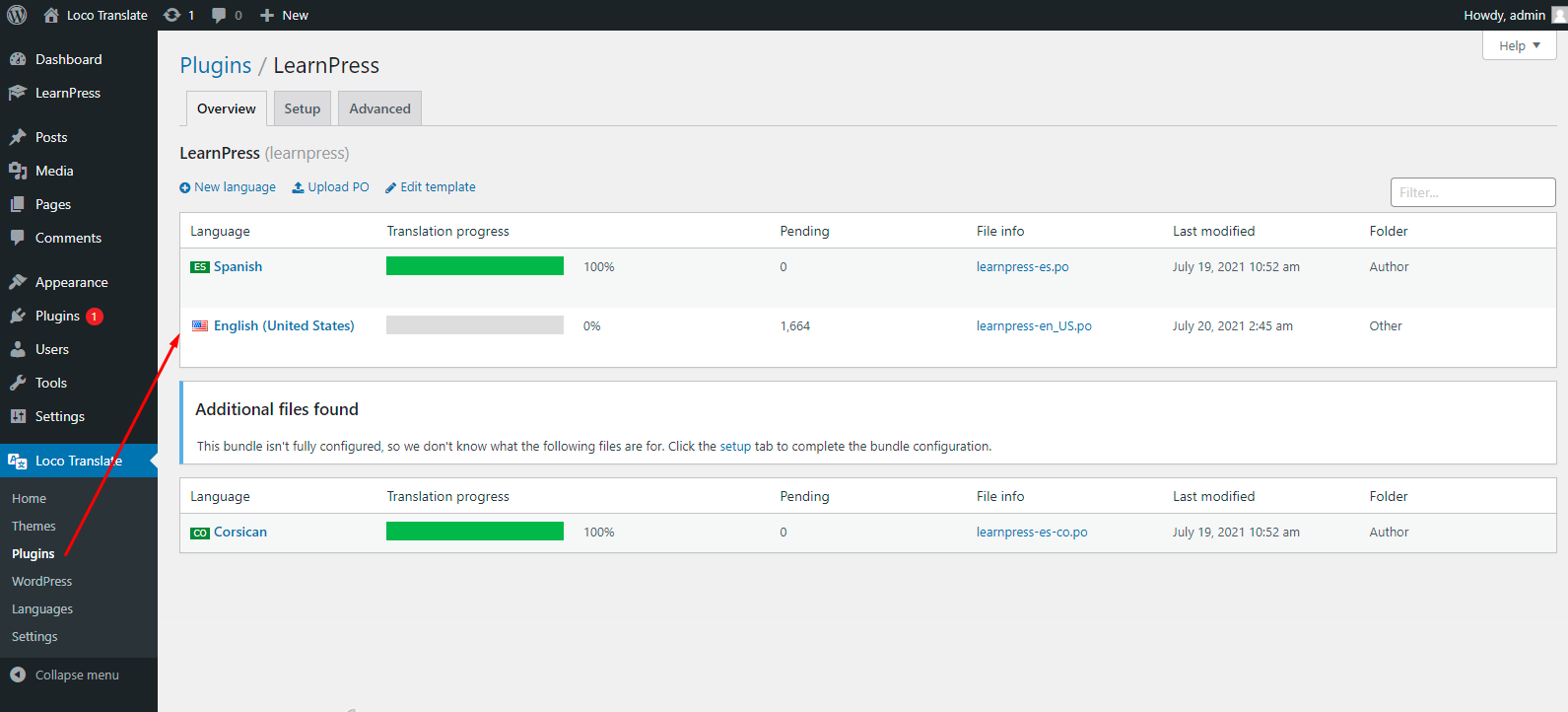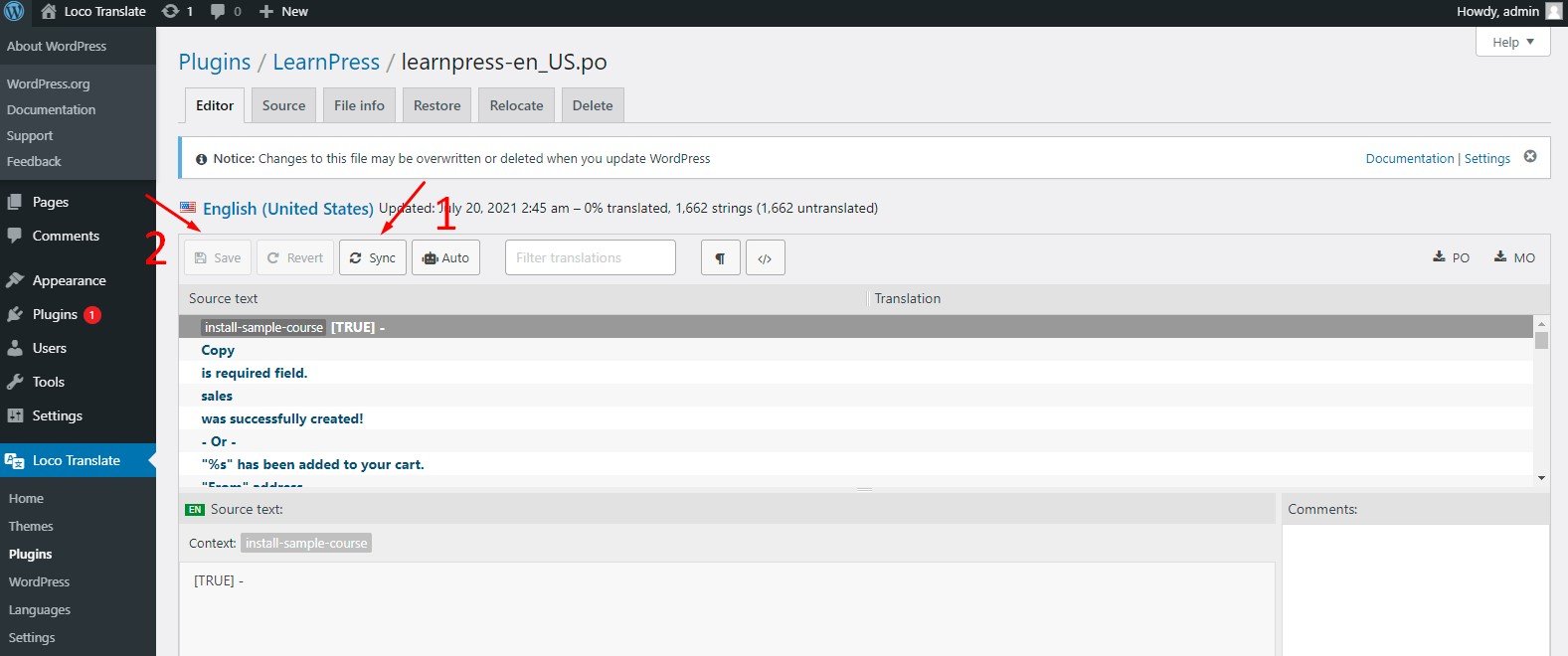1.Preparation
On this page, we will guide you on how to translate LearnPress plugin to your language.
1.1.Install plugin Loco Translate
To translate LearnPress plugin, you need to install and active the Loco Translate plugin.
1.2.Create LearnPress translation file
First of all, you need to create the translation file in your WordPress language.
Your WordPress language is set in your Dashboard => Settings => General
Then go to your Dashboard => Loco Translate => Plugins => LearnPress
If your language file is not created, please create your translation file by click on the “New language” text.
You need to choose your WordPress language and the location of your file. You should choose the location is System, it’s languages/plugins/learnpress-{locale}.po
Then click the button “Start translating”.
2.All Courses Page
You need to update LearnPress translation file before translating this page.
On the courses page, the texts which are from Learnpress plugin is in the below pictures:
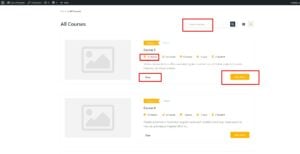
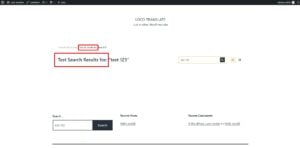
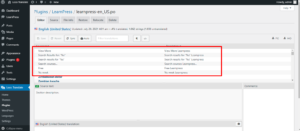
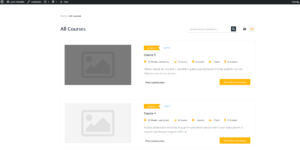
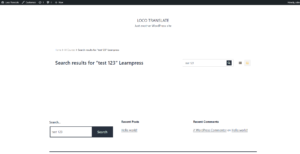
3.Single Course Page
3.1.Overview
You need to update LearnPress translation file before translating this section.
There are various texts on the single page.
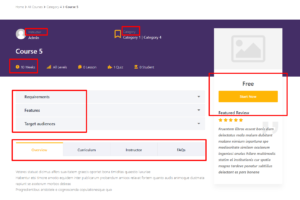
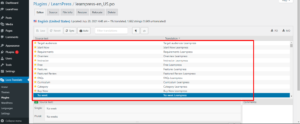
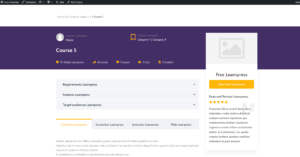
After you have enrolled in the course, it will display the texts below.
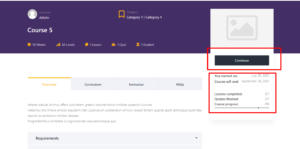
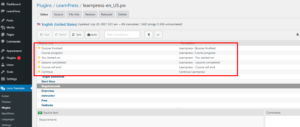
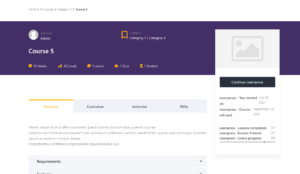
3.2.Curriculum
You need to update LearnPress translation file before translating this section.
You can translate item type or item’s duration
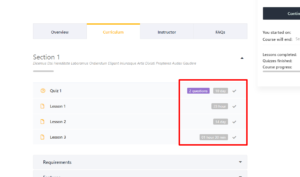
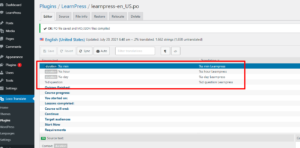
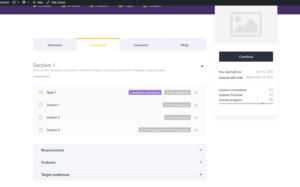
3.3.Buttons
You need to update LearnPress translation file before translating this section.
If you have not enrolled in the course. There is a “Start Now” button with free courses, and a “Buy Now” button for paid courses.
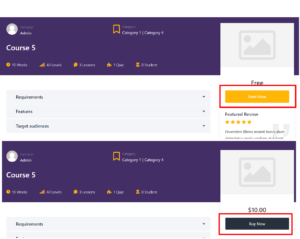
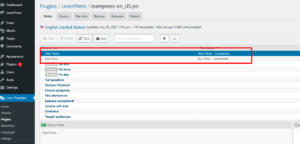
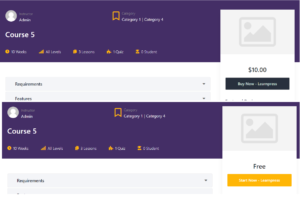
4.Checkout page
4.1.LP Checkout
You need to update LearnPress translation file before translating this page.
On the LearnPress checkout page, you can translate the texts in the Order information table and in the Payment method section.
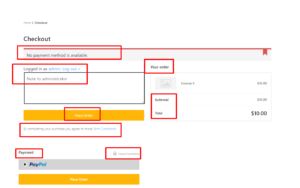
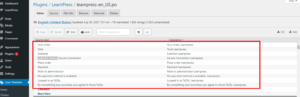
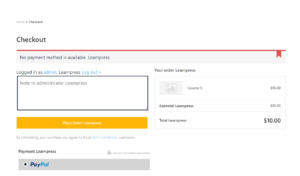
4.2.WooCommerce Checkout
If you use the WooCommerce plugin and our LearnPress – WooCommerce Payment Methods Integration plugin, it will have 2 buttons: “Add to cart” and “View cart” when you buy a course. You can translate them in LearnPress – WooCommerce Payment Methods Integration plugin. Please follow the steps below to translate them:
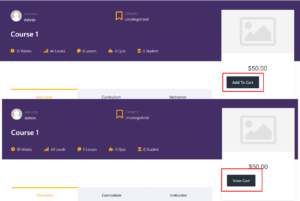
Step 1: Sync Template.
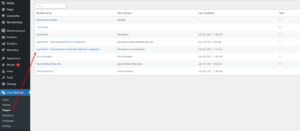
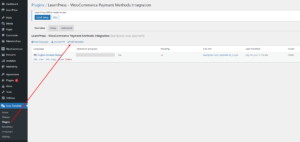
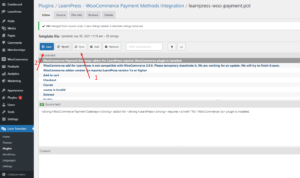
Step 2: Edit your language file.
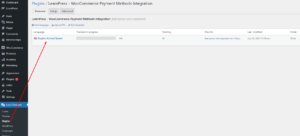
Step 3: Sync your language file.
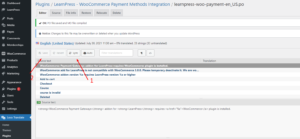
Step 4: Find and translate the texts.
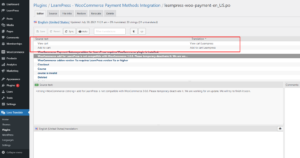
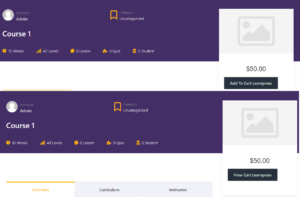
The “Cart” page, and the “Checkout” page are not ours.
Please read the document from WooCommerce here: Translating WooCommerce (Localization) – WooCommerce Docs, or contact them to get help with this.
5.Course Items Page
5.1.Lesson
You need to update LearnPress translation file before translating this section.
You can translate some texts in the lesson like the pictures below
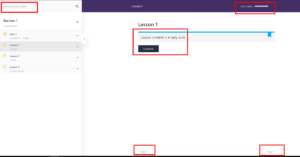
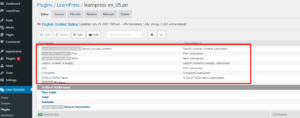
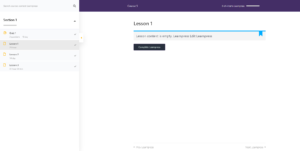
When you click the “Complete” button, there is a confirm box popup, you will find it in the LearnPress plugin.
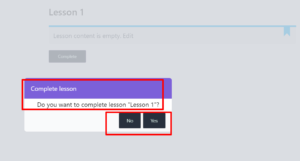
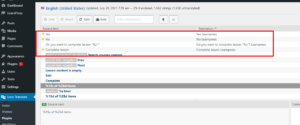
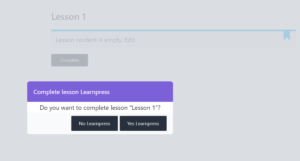
After you passed the course’s assessment. There will be a “Finish Course” button, that text is in the LearnPress plugin.
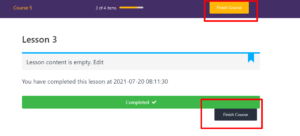
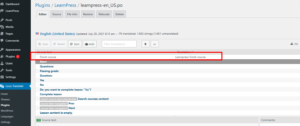
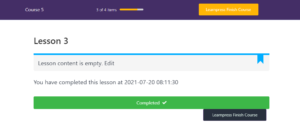
When you click on the “Finish Course” button, there is a confirm box popup, it is in the LearnPress plugin too.
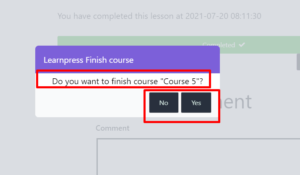
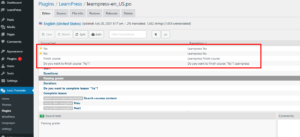
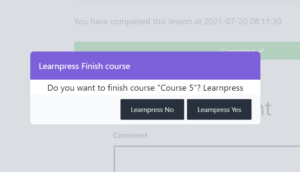
5.2.Quiz
You need to update LearnPress translation file before translating this section.
Before a student starts a quiz, that user will see the description and the information of the quiz. You can translate those texts in the plugin.
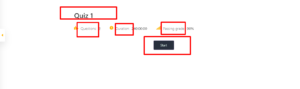
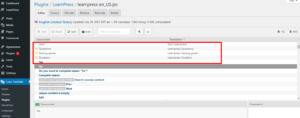
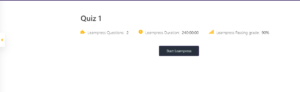
When you are in a quiz, there are some texts which you can translate.
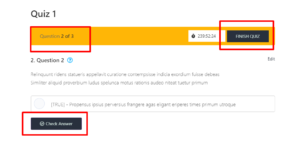
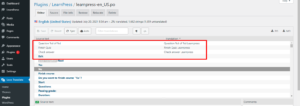
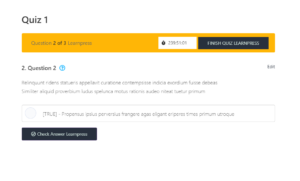
If you click on the “Complete” button, there is a confirm box popup, you can translate that box in the LearnPress plugin.
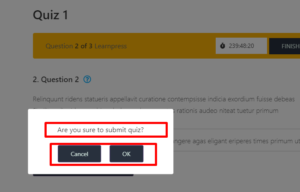
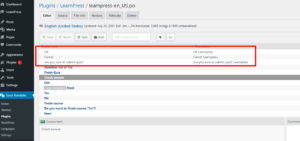
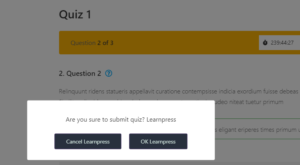
6.Profile page
6.1.Courses tab
You need to update LearnPress translation file before translating this section.
There are some tabs and each tab may have a table on each tab which you can translate.
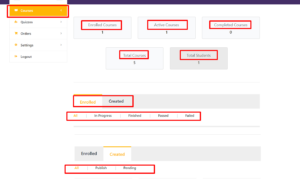
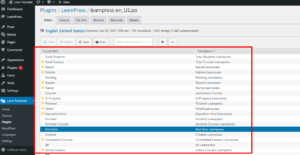
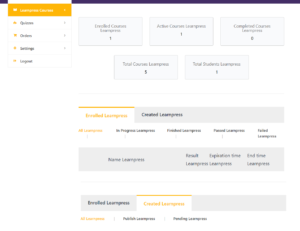
6.2.Quizzes tab
You need to update LearnPress translation file before translating this section.
All texts in the Quizzes tab are in the LearnPress plugin.
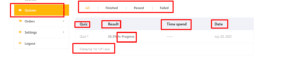
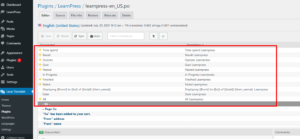
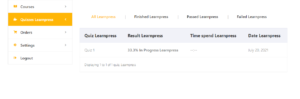
6.3.Orders tab
You need to update LearnPress translation file before translating this section.
You can translate all texts in the Orders tab in the LearnPress plugin.
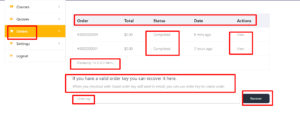
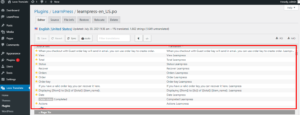
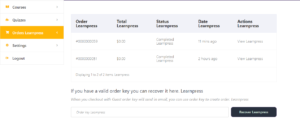
6.4.Settings tab
You need to update LearnPress translation file before translating this section.
Three tabs in the settings tab are in the plugin LearnPress.