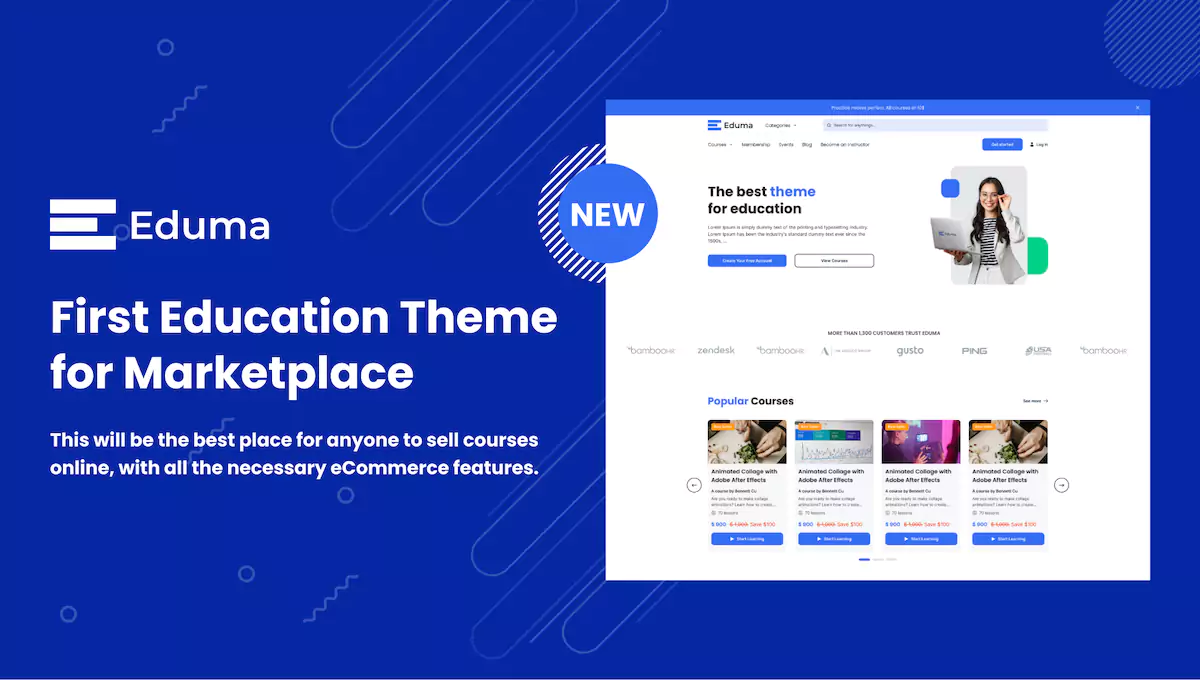Thank you for purchasing our product.
Welcome to our documentation! Here, we strive to make your experience delightful and seamless. Unravel the intricacies of our products through clear and concise guides, accompanied by practical examples that ignite your creativity. Empowering you with in-depth resources and responsive support, we’re dedicated to unlocking your success.
If you have any questions that are beyond the scope of this documentation, please feel free to request support at our Support Forum.
And, don’t forget to visit ThimPress Blog for much more updates.