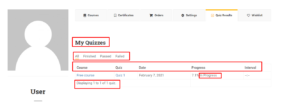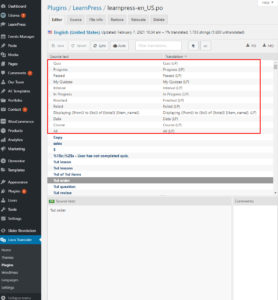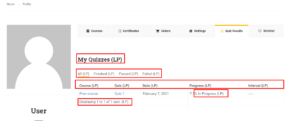1.Preparation
On this page, we will guide you on how to translate our theme to your language.
1.1.Install plugin Loco Translate
To translate our theme, you need to install and active the plugin Loco Translate (included in our theme).
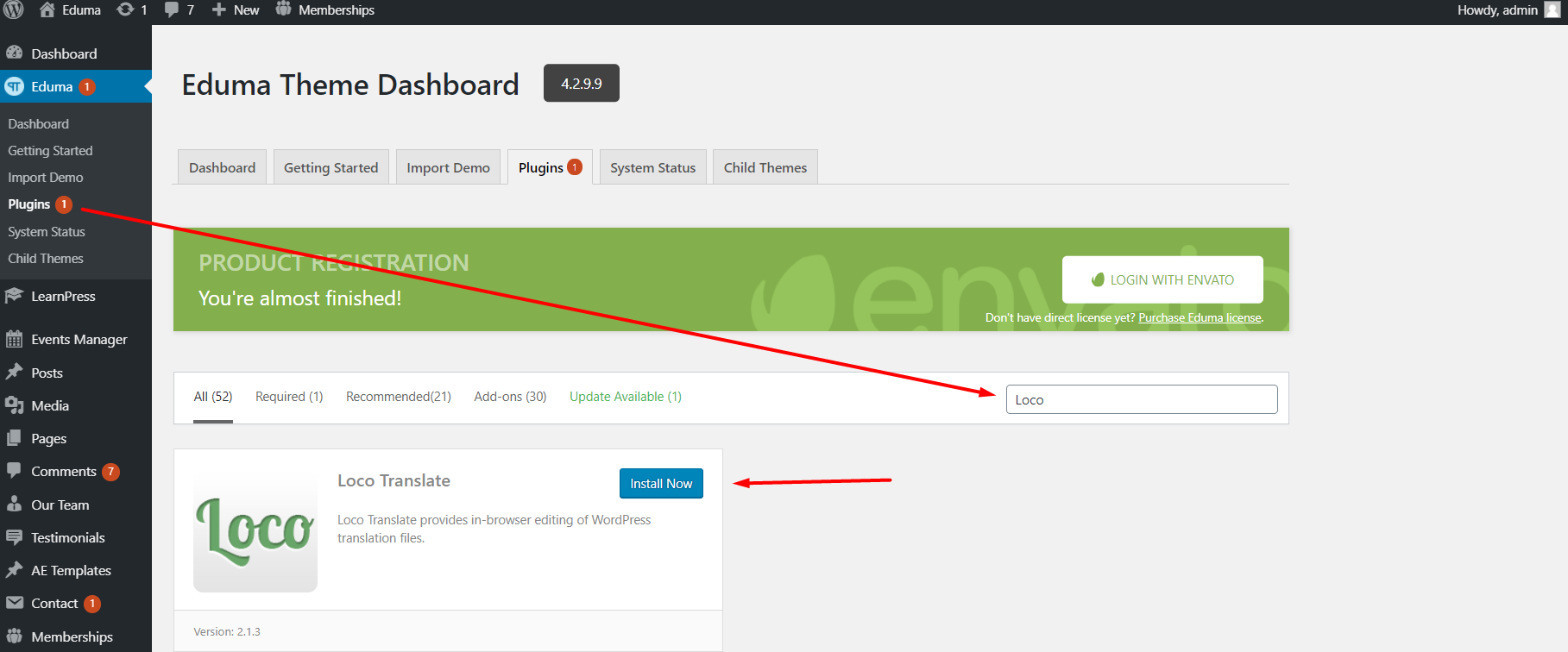
1.2.Configure Loco
Then you need to maximize the size of the translated files in Loco Translate.
You need to go to your Dashboard => Loco Translate => Settings => Site options,
Then change “Skip PHP files larger than” to 800KB and “Number of backups to keep of each file” to 0 then save settings.
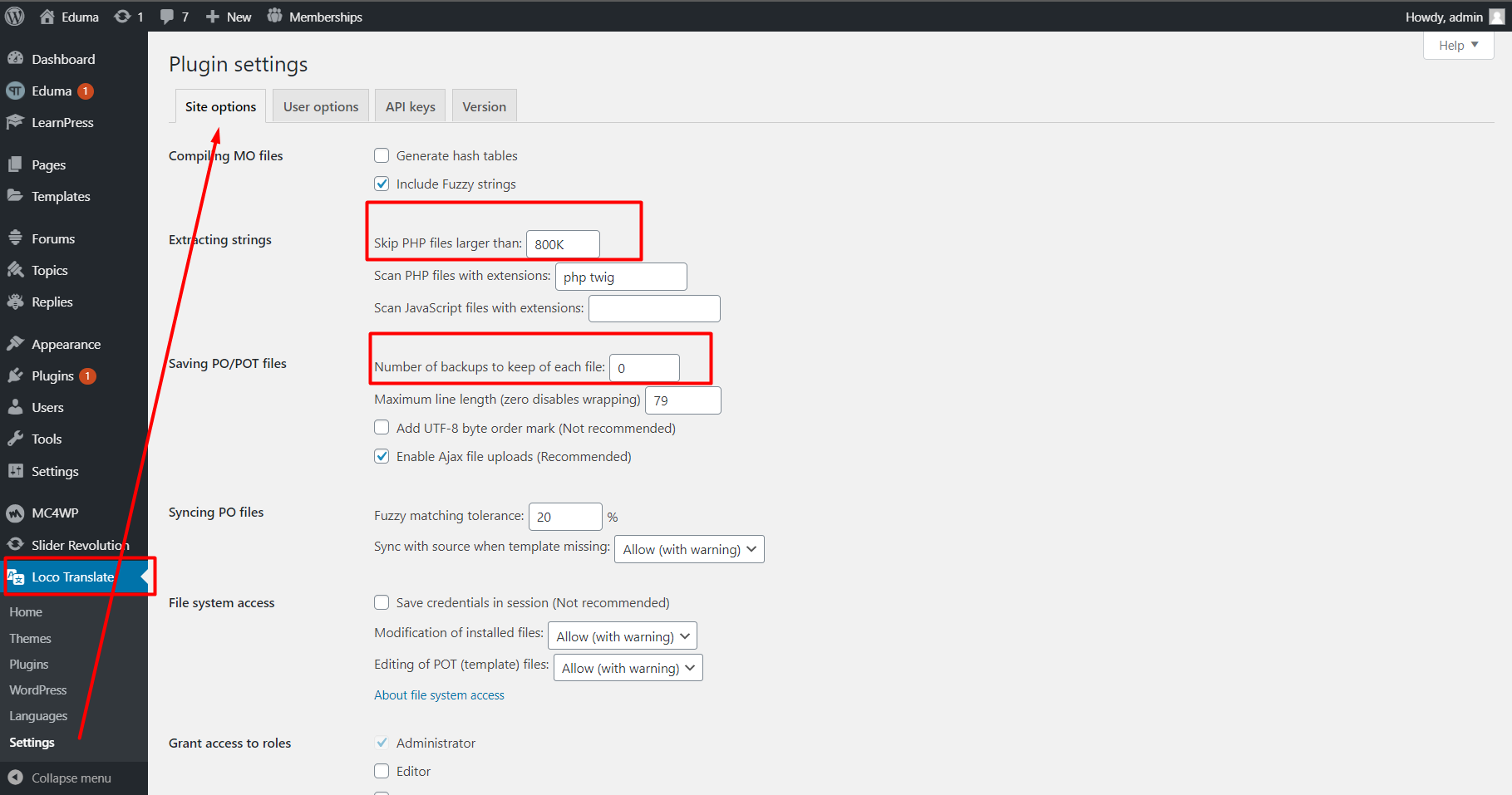
1.3.Create Eduma translation file
First of all, you need to create the translated file in your WordPress language.
Your WordPress language is set in your Dashboard => Settings => General
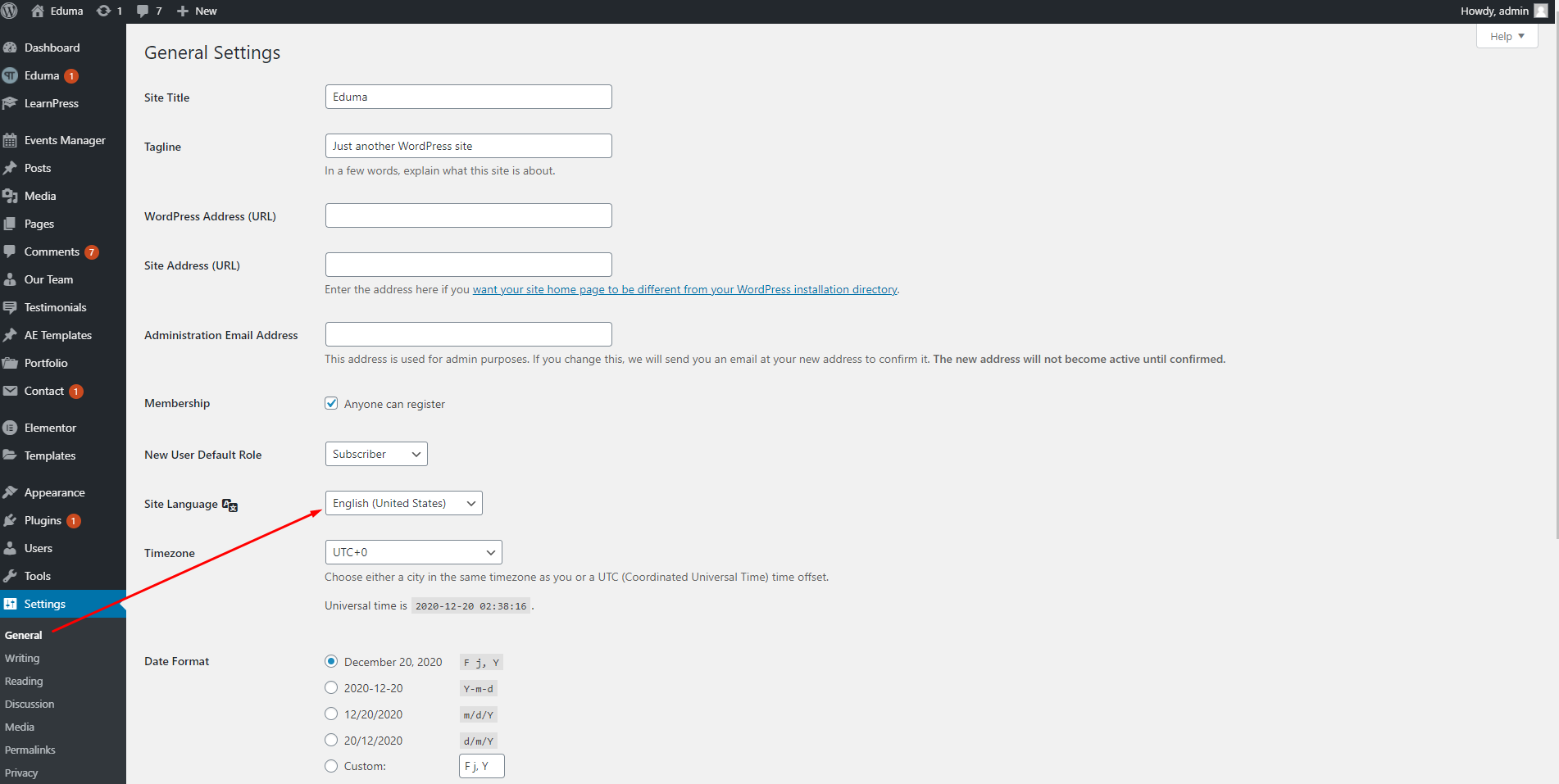
Then go to your Dashboard => Loco Translate => Themes => Eduma.
If your language file is not created, please create your translated file by click on the “New language” text.
You need to choose your WordPress language and the location of your file. You should choose the location is System, it’s languages/themes/eduma-{locale}.pov
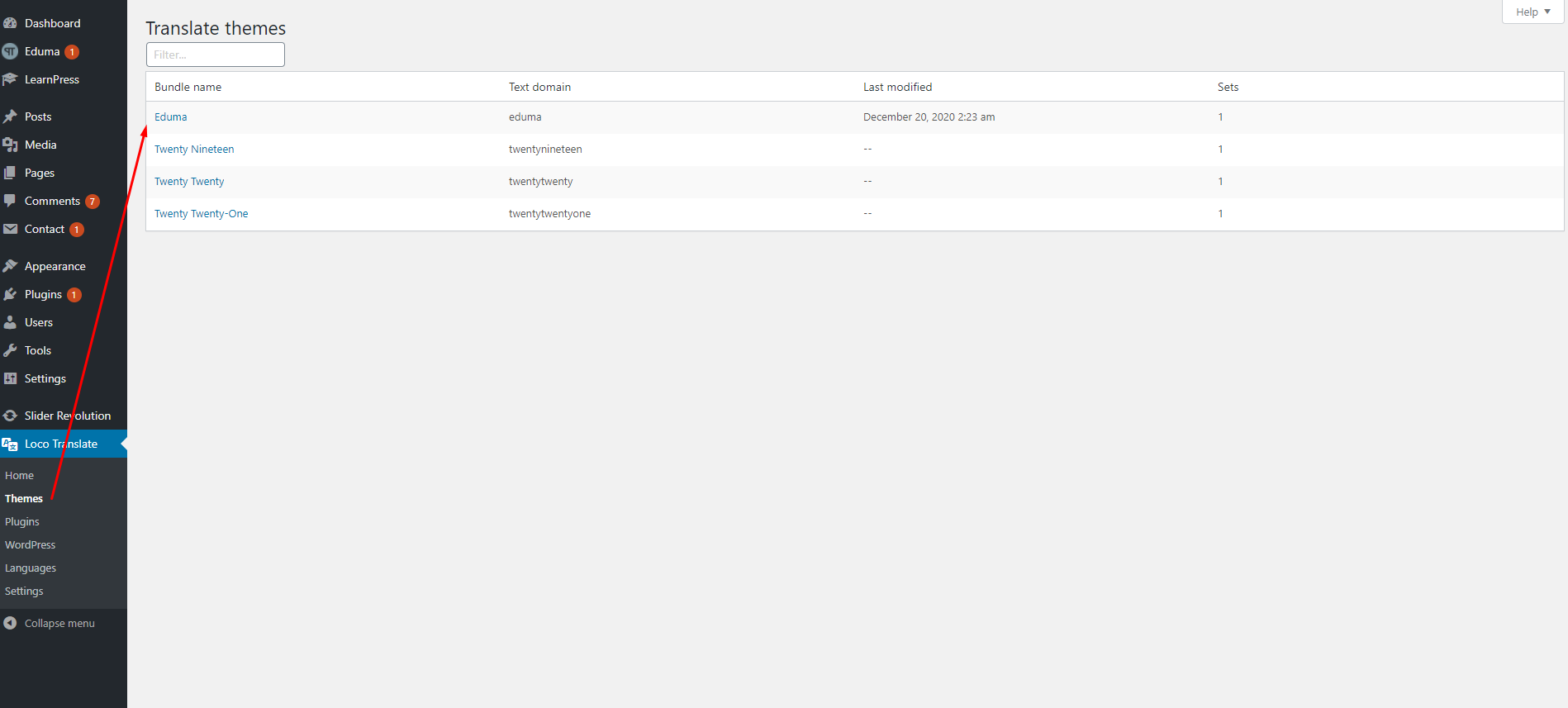
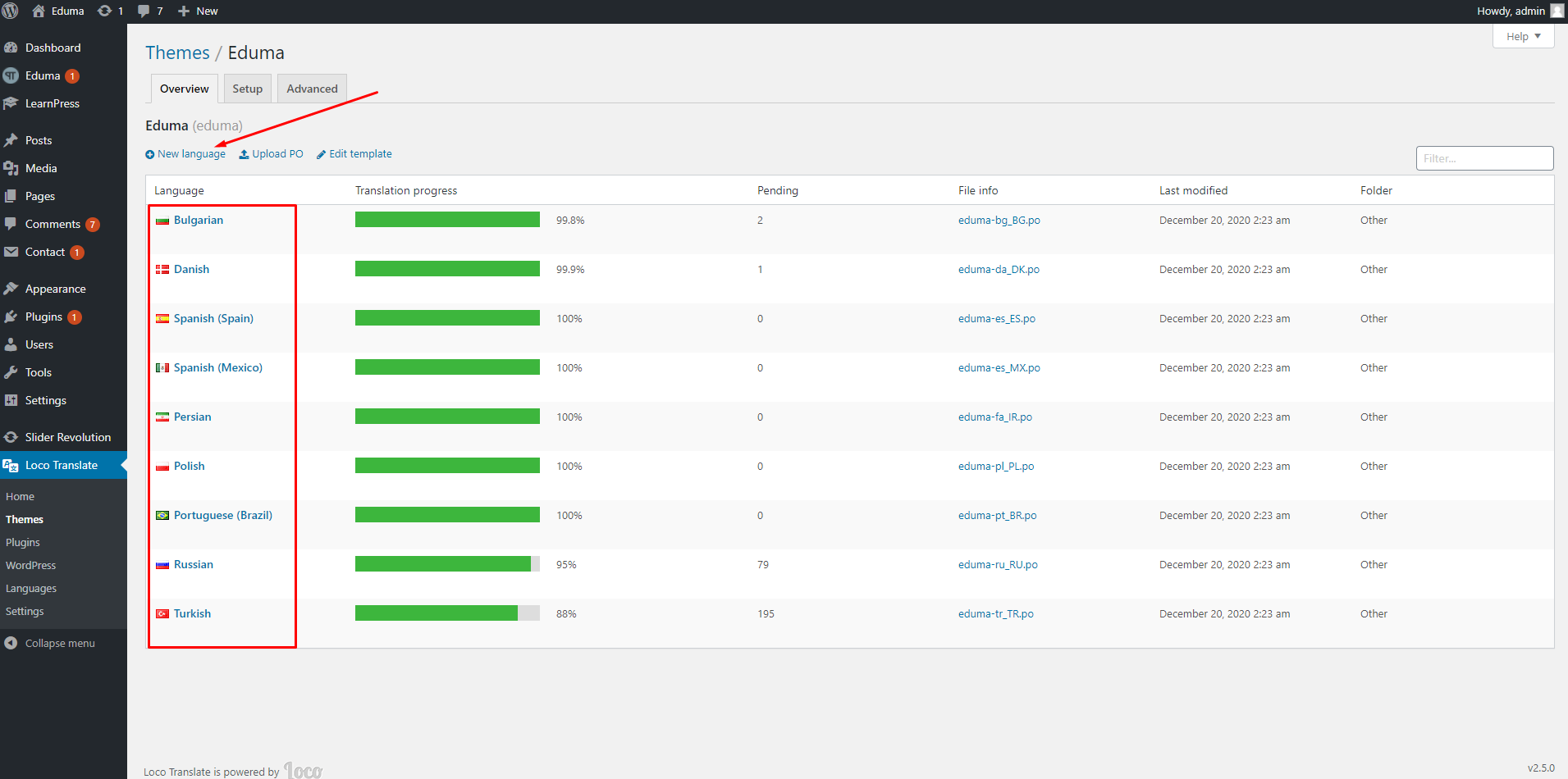
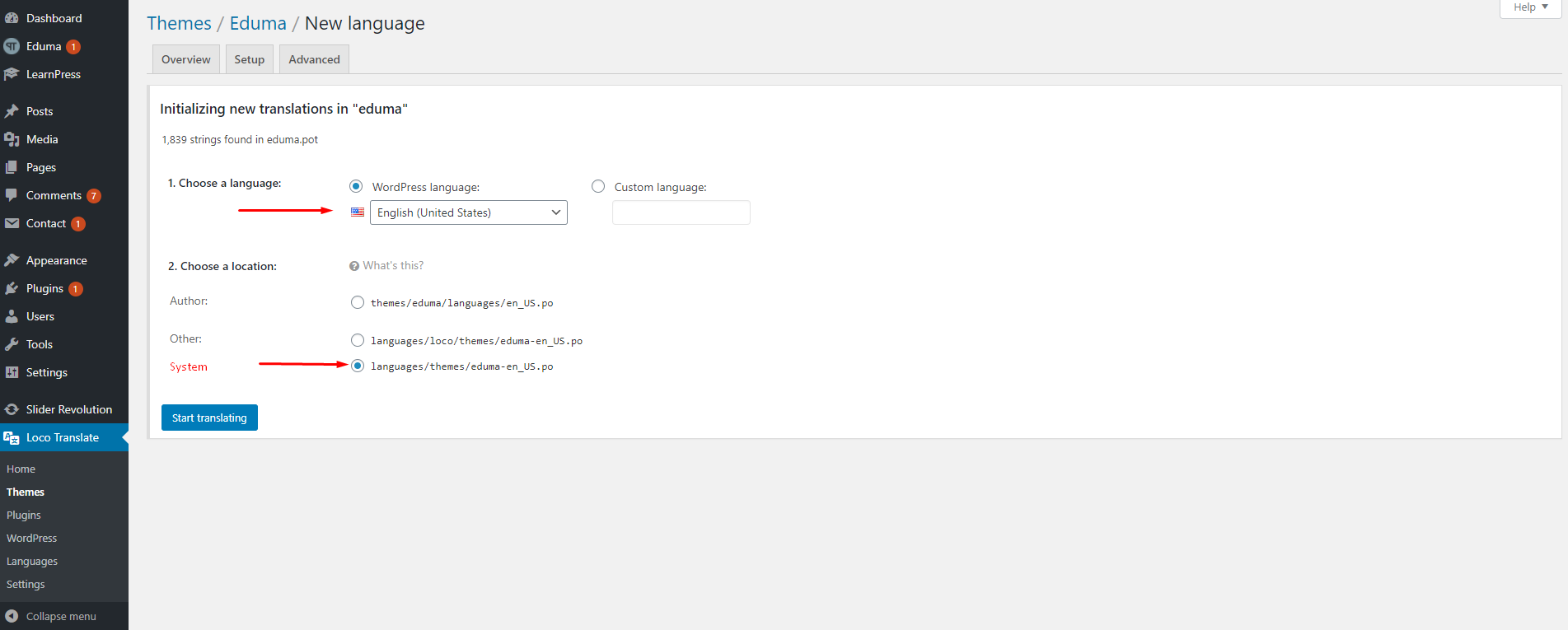
1.4.Update Eduma translation file
You need to configure the plugin Loco Translate before you doing this.
To make sure your translate template is updated, go to your Dashboard => Themes => Eduma, click “Edit Template” text, then click buttons “Sync” and “Save”.
To sync the translate template with your translated file, you need to edit your translated file, click buttons “Sync” and “Save”.
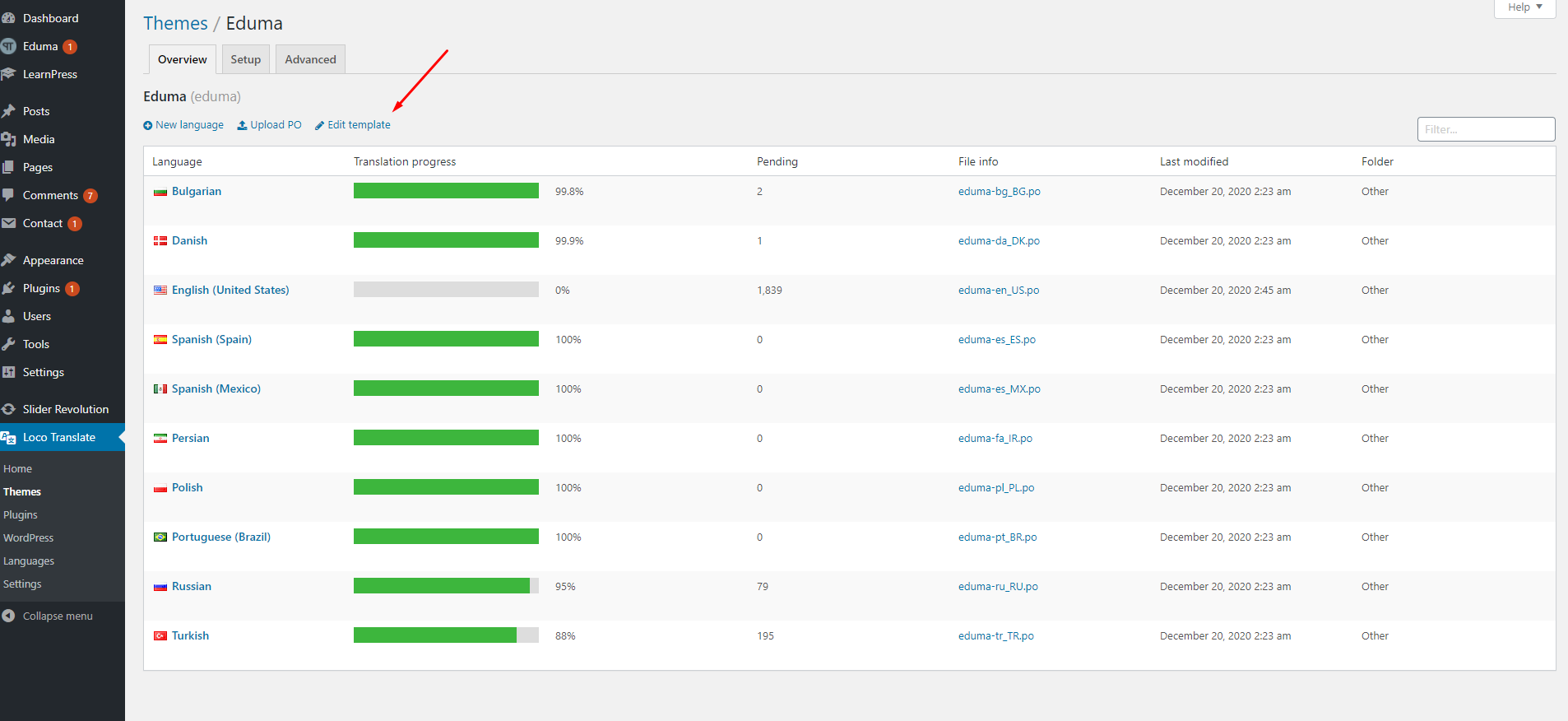
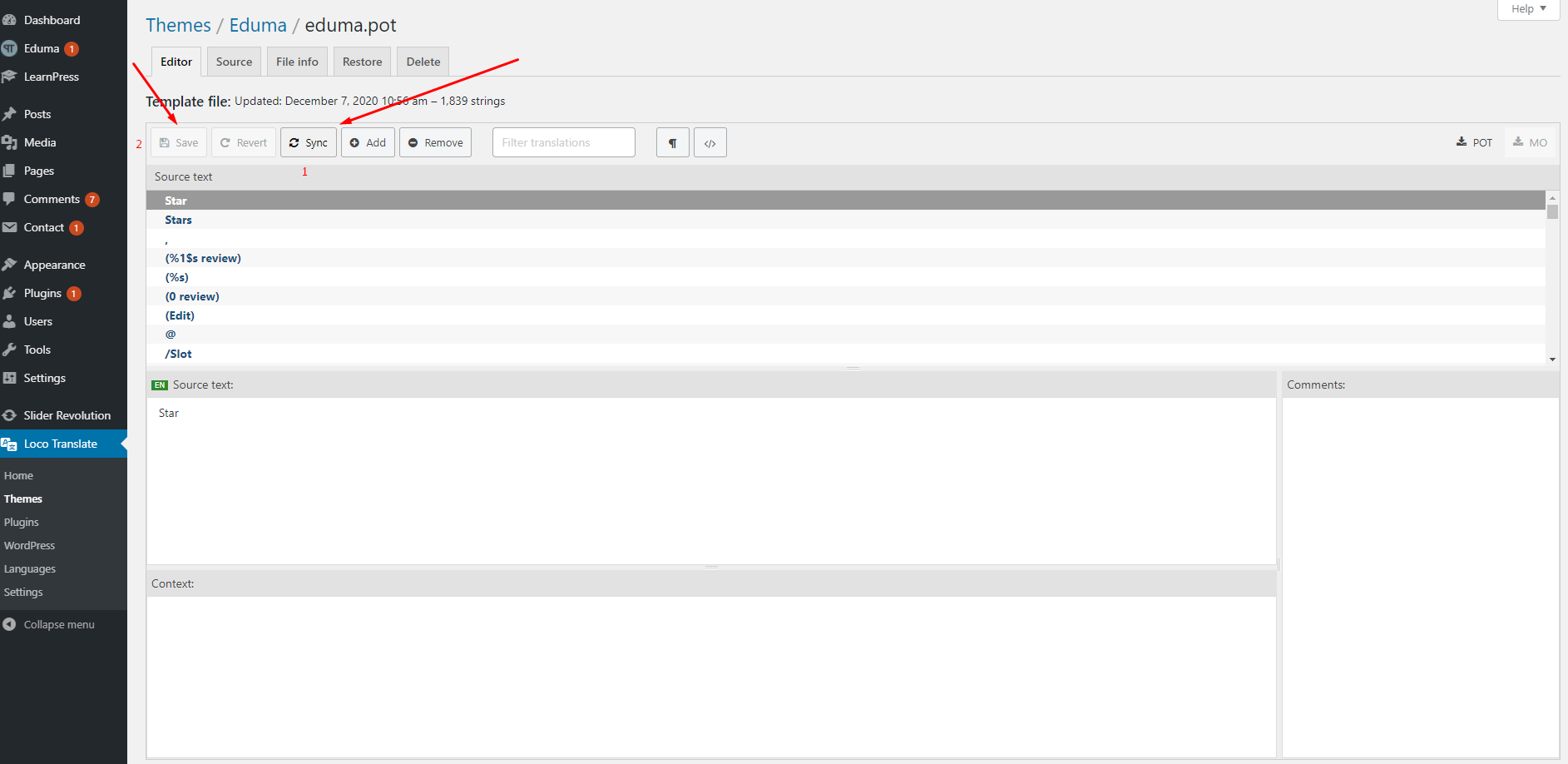
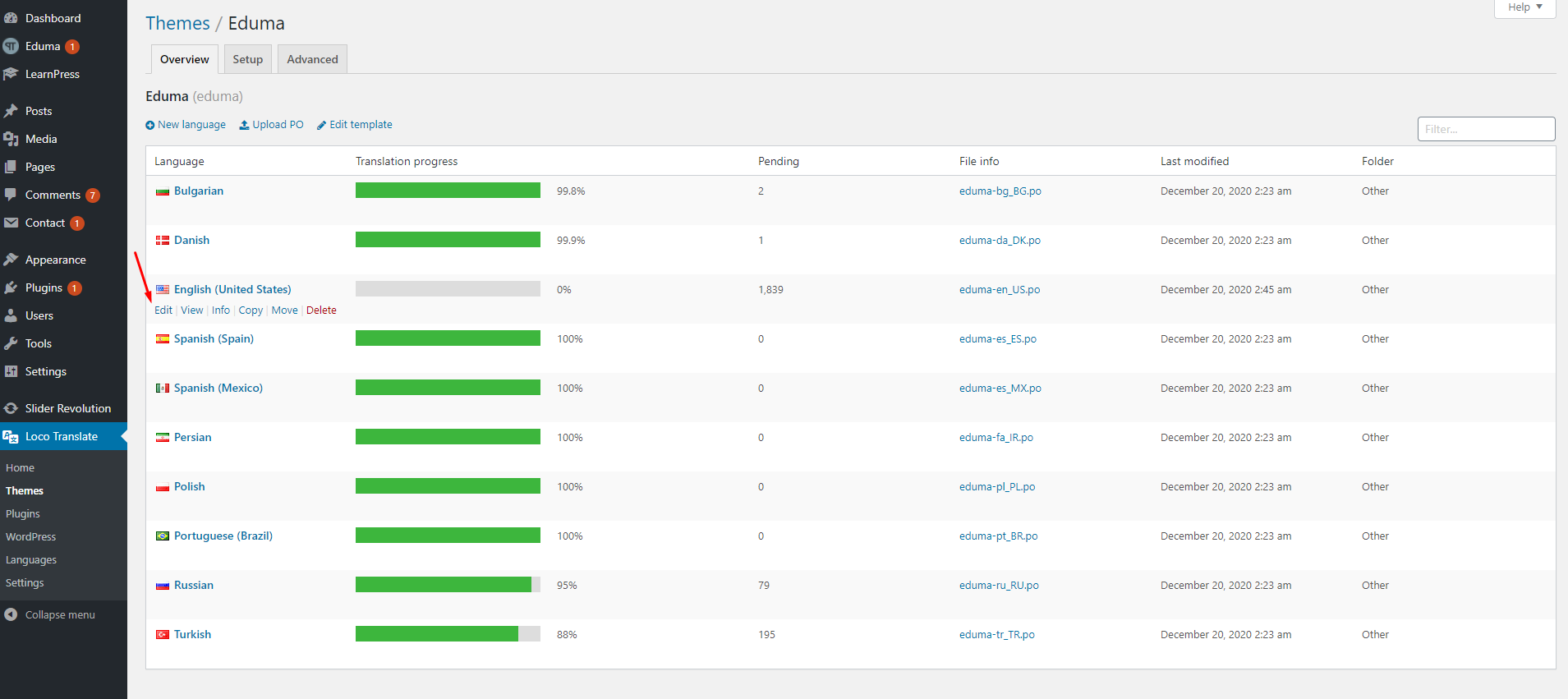
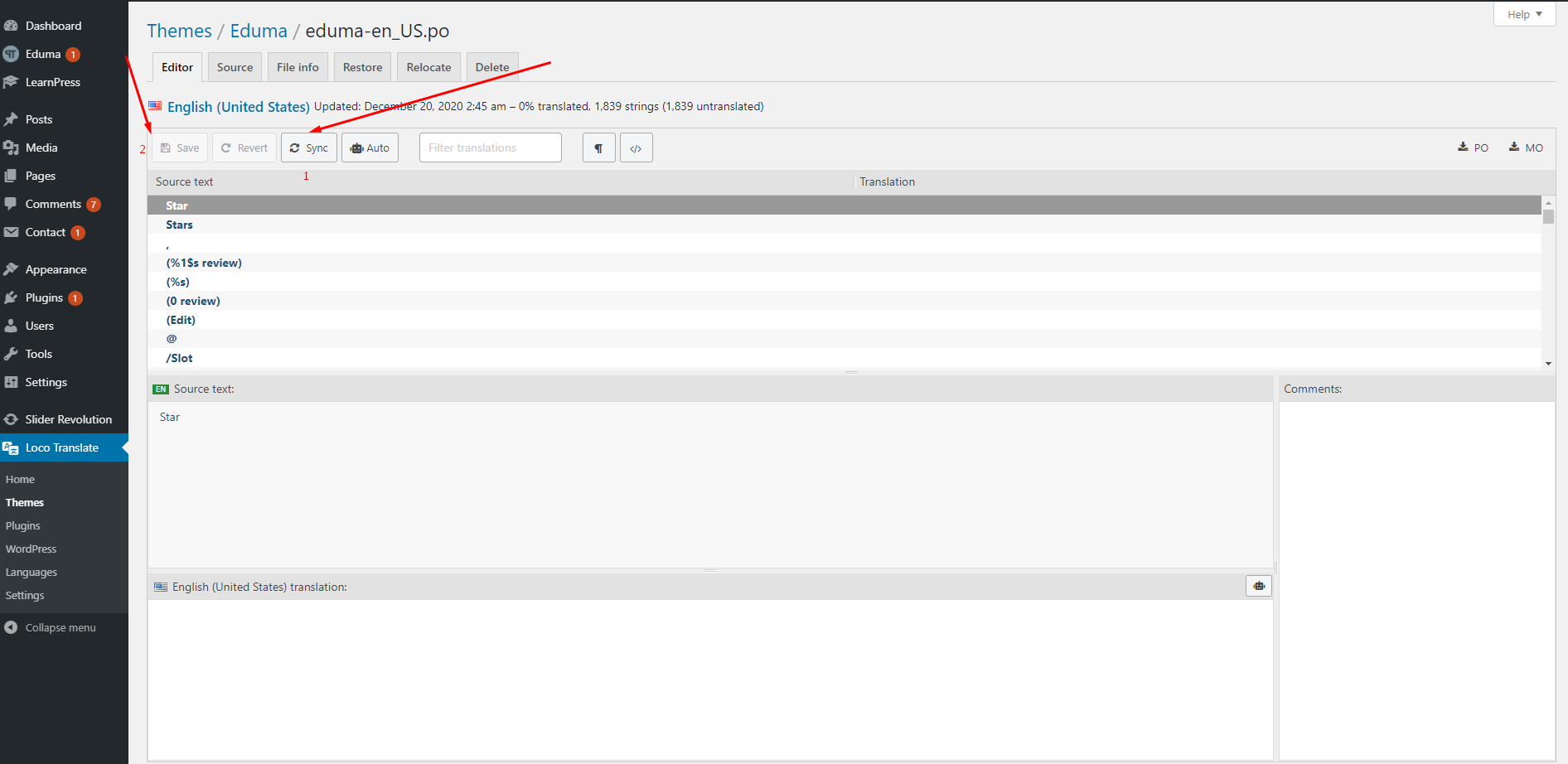
1.5.Create LearnPress translation file
First of all, you need to create the translated file in your WordPress language.
Your WordPress language is set in your Dashboard => Settings => General
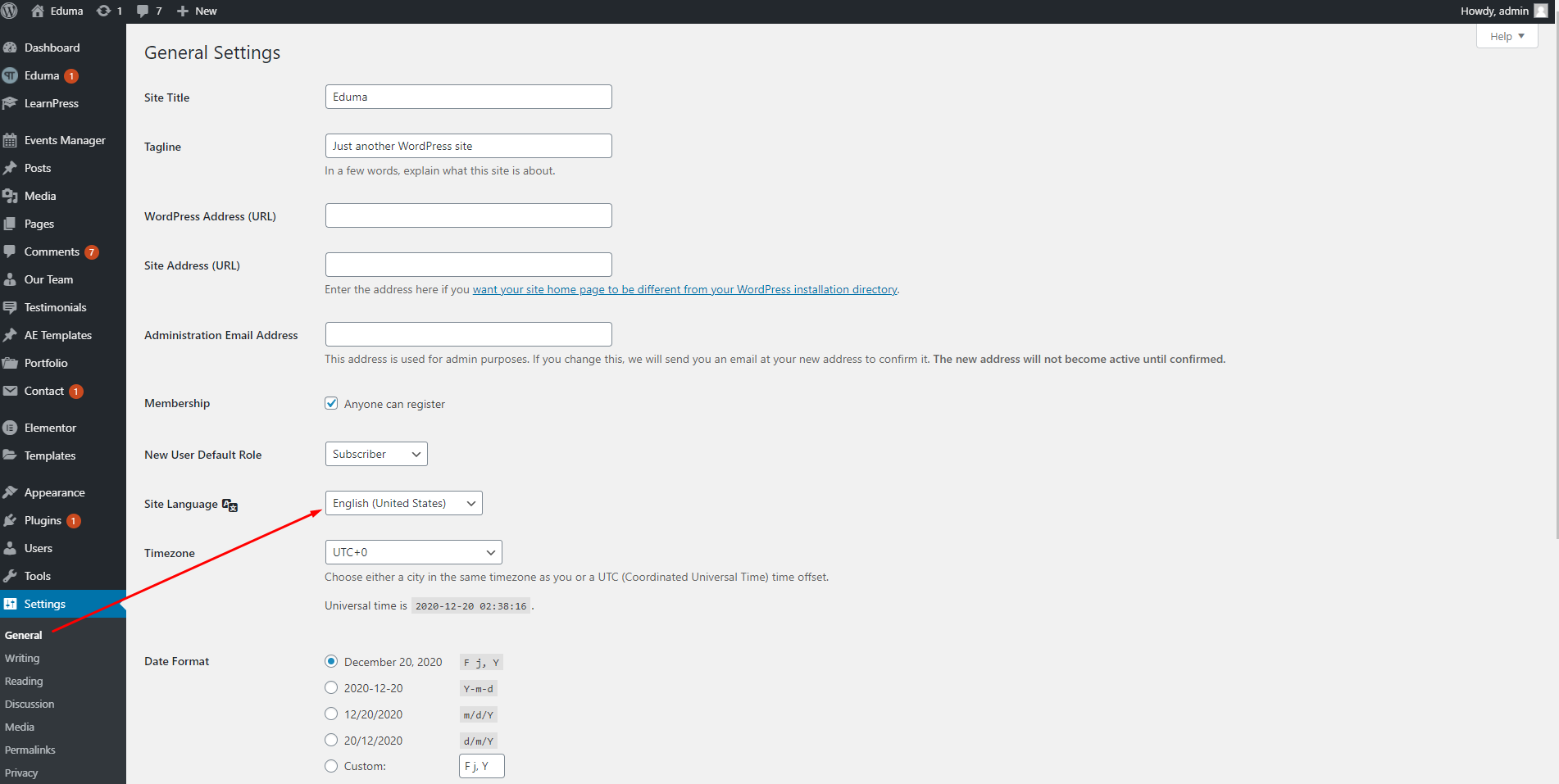
Then go to your Dashboard => Loco Translate => Plugins => LearnPress
If your language file is not created, please create your translated file by click on the “New language” text.
You need to choose your WordPress language and the location of your file. You should choose the location is System, it’s languages/plugins/learnpress-{locale}.pov
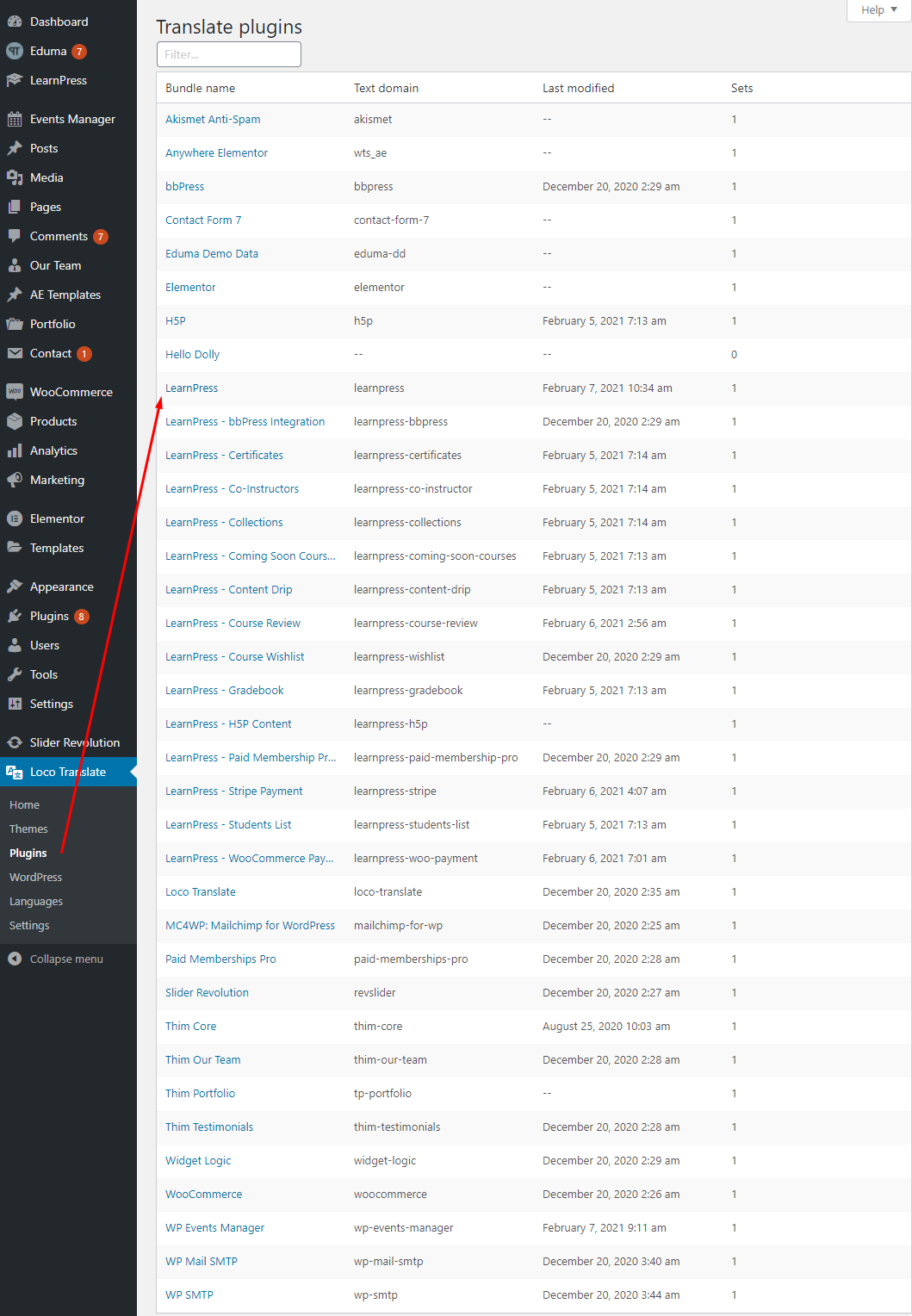
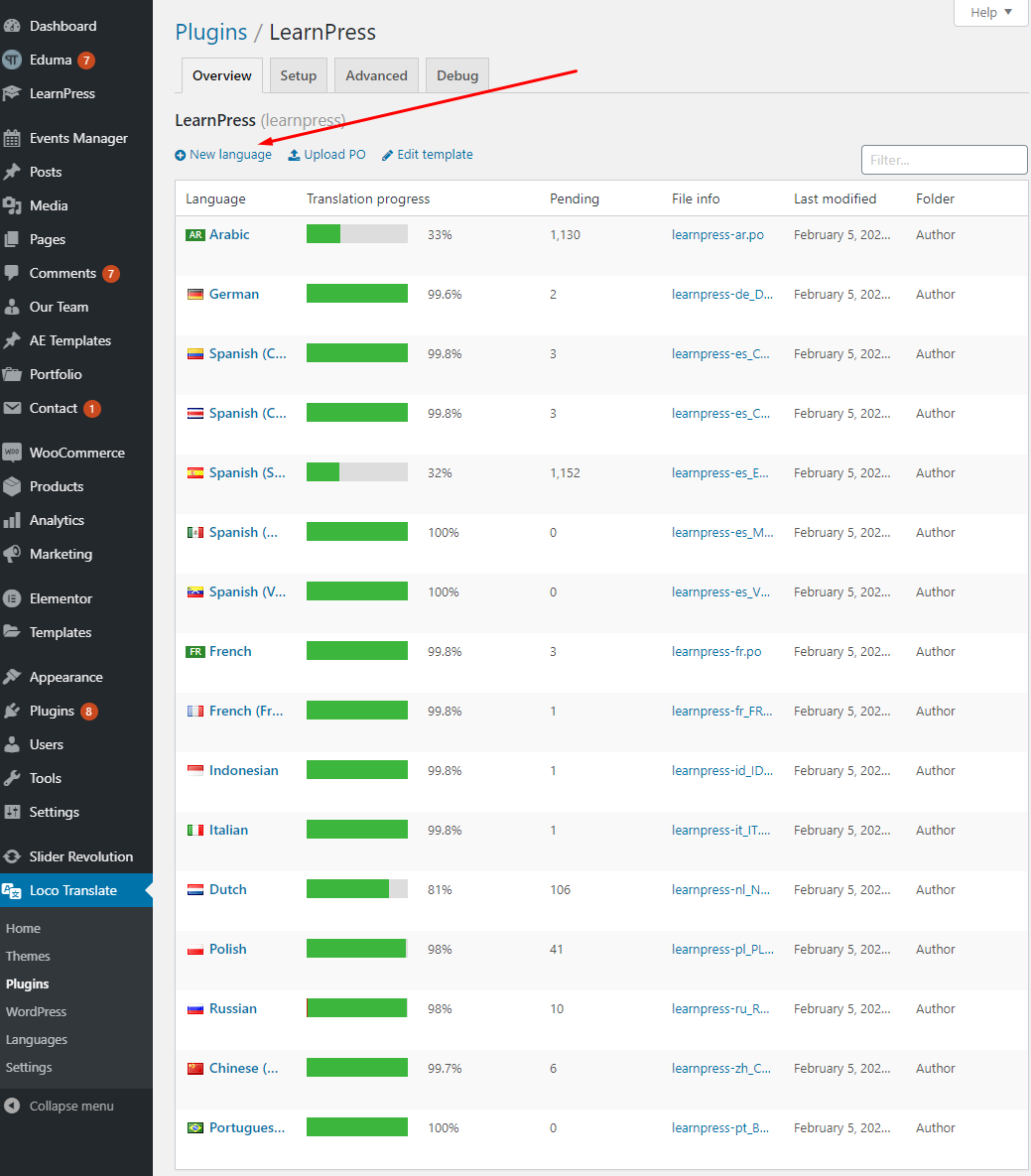
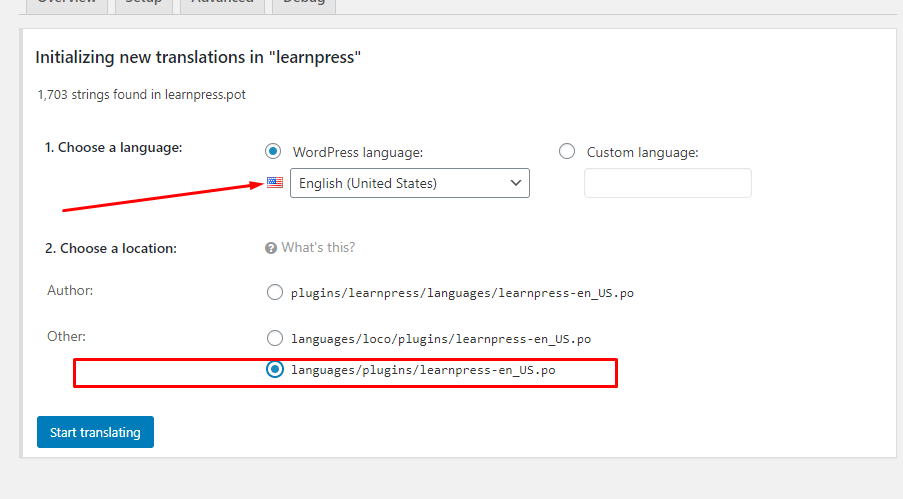
1.6.Update LearnPress translation file
To update all texts in Learnpress plugin, you need to edit your translation file, click buttons “Sync” and “Save”.
NOTE: please DON’T edit template or sync template in LearnPress plugin.
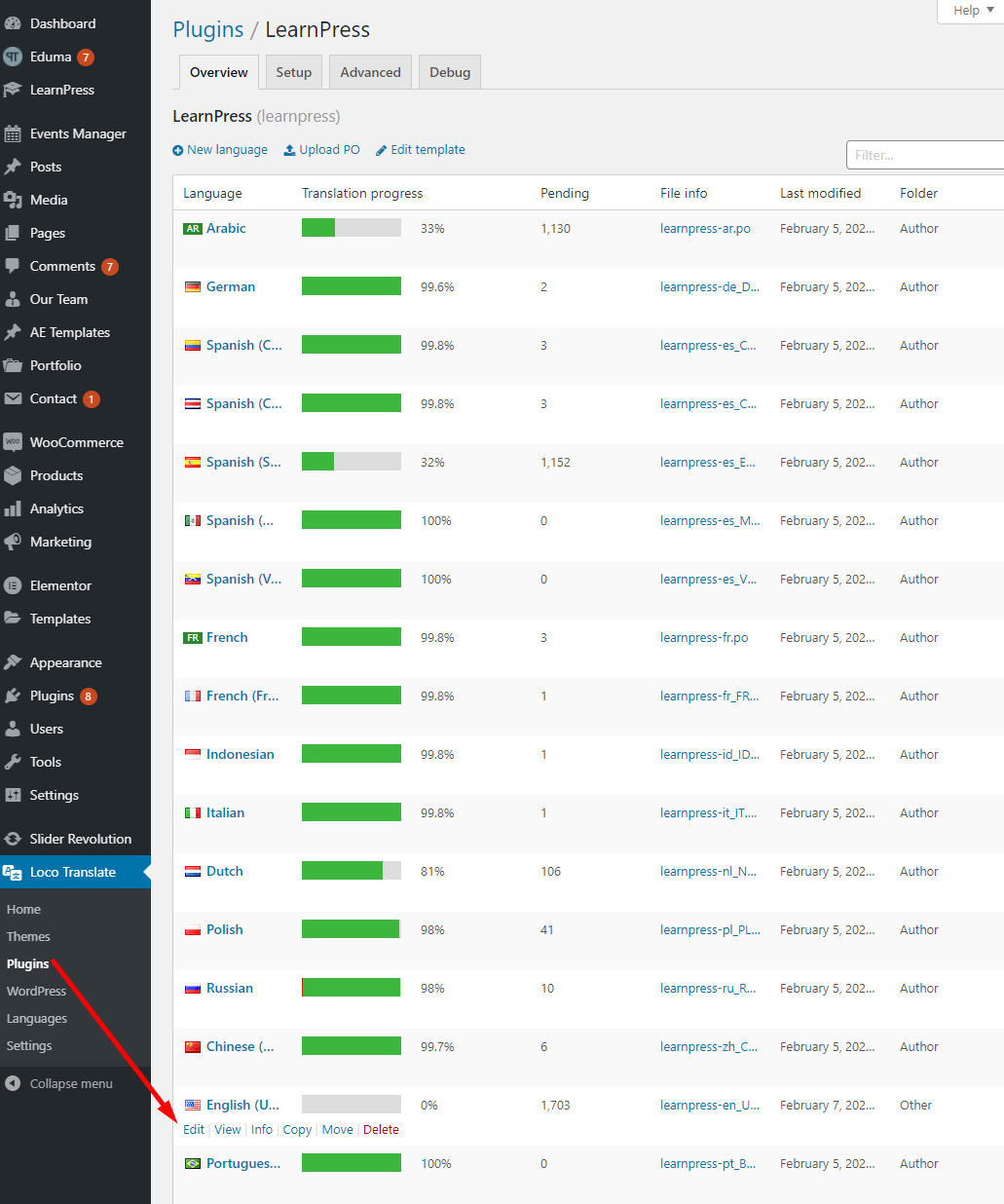
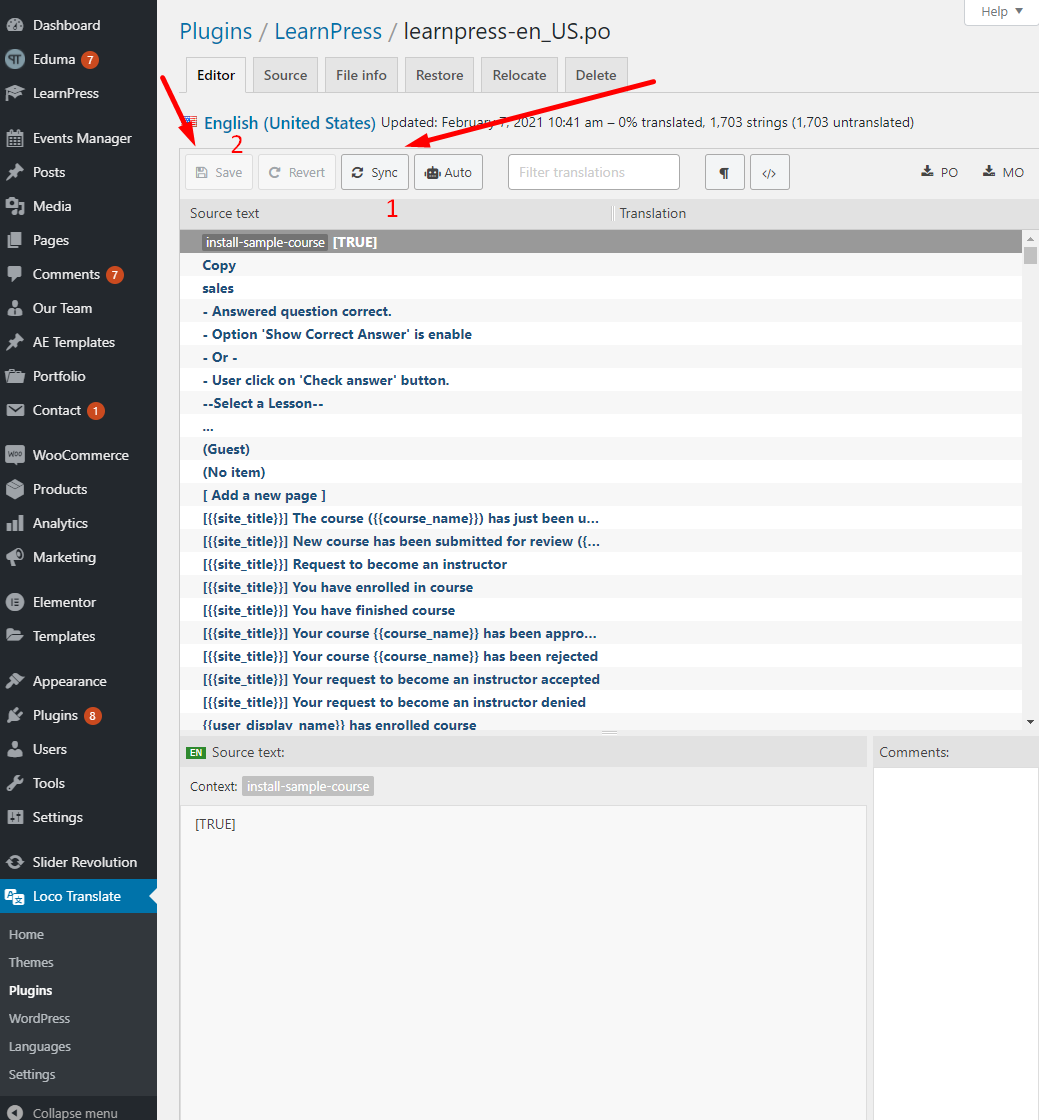
2.All Courses Page
You need to update LearnPress translate file and update Eduma translate file before translating this page.
On the course page, the texts which are from our theme is in the below pictures:
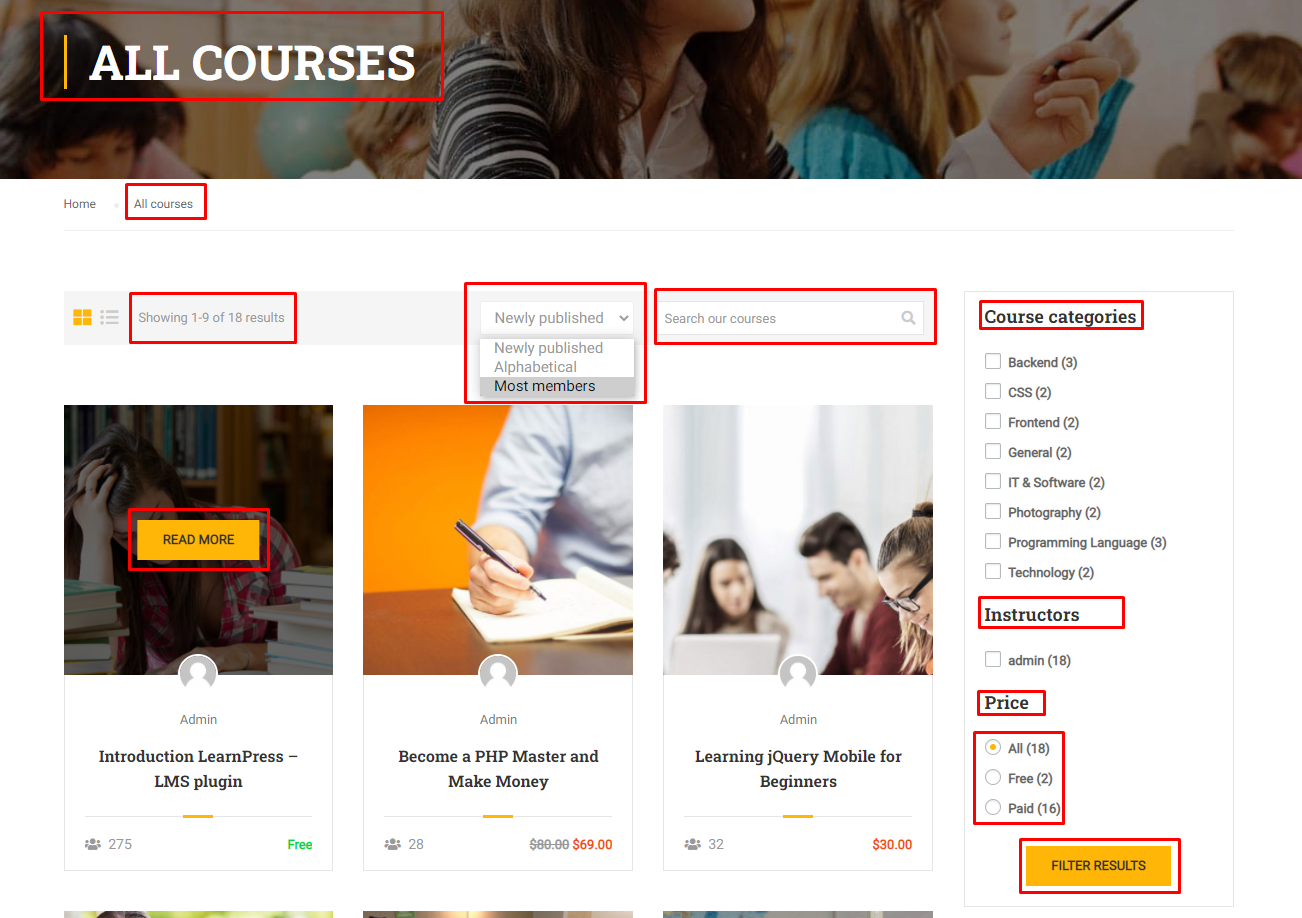
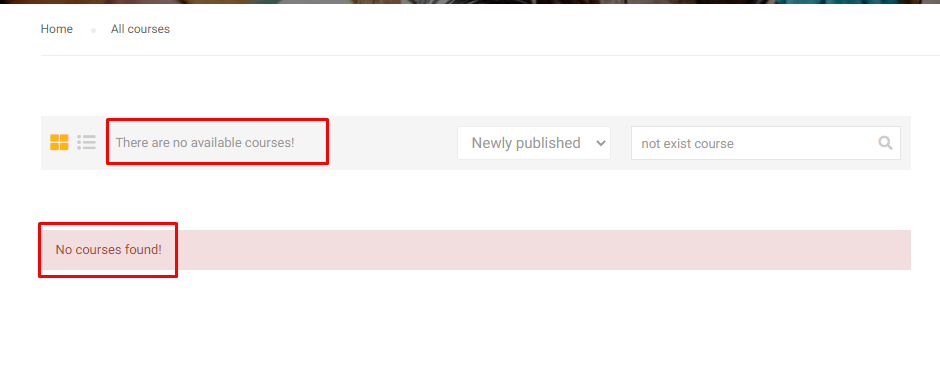
You can edit all those texts in our theme from the plugin Loco Translate.
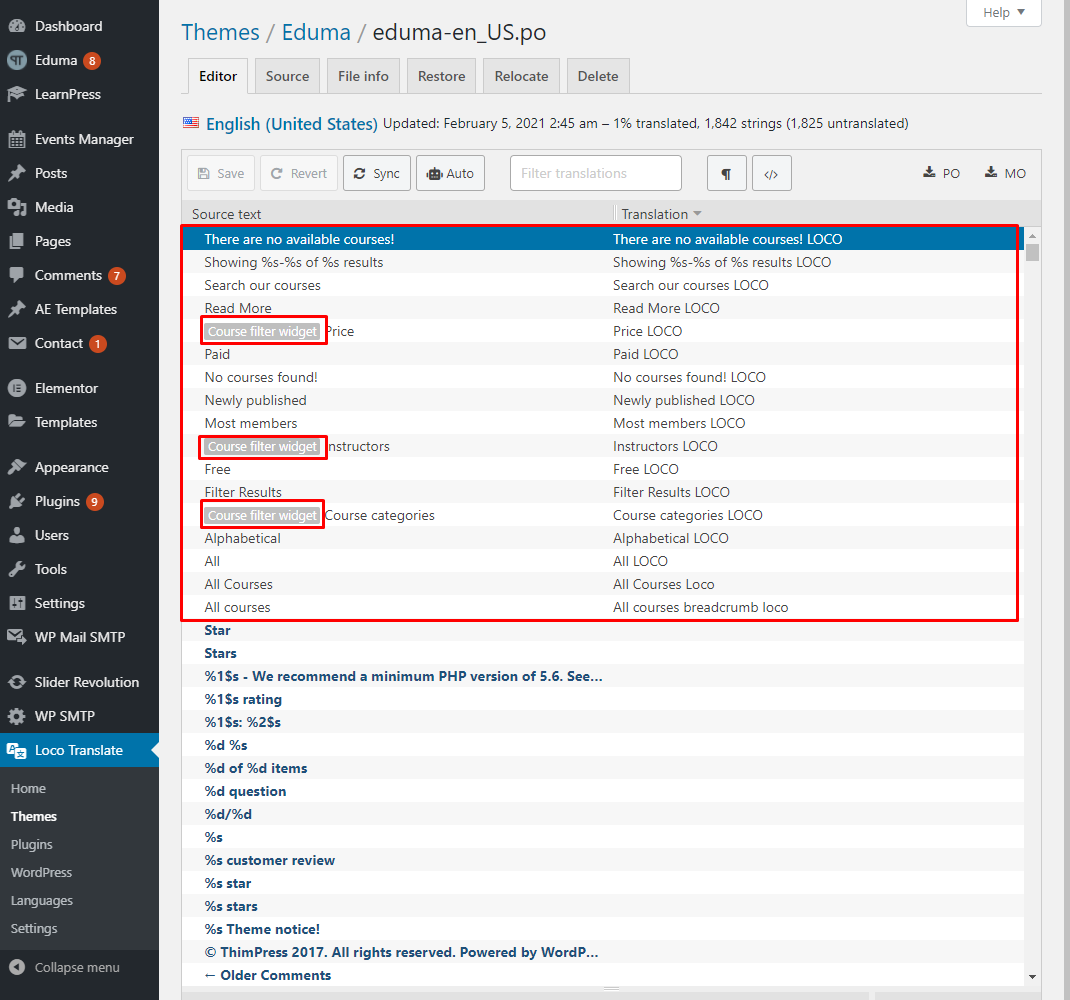
After you translated those texts, your All Courses page will look like this
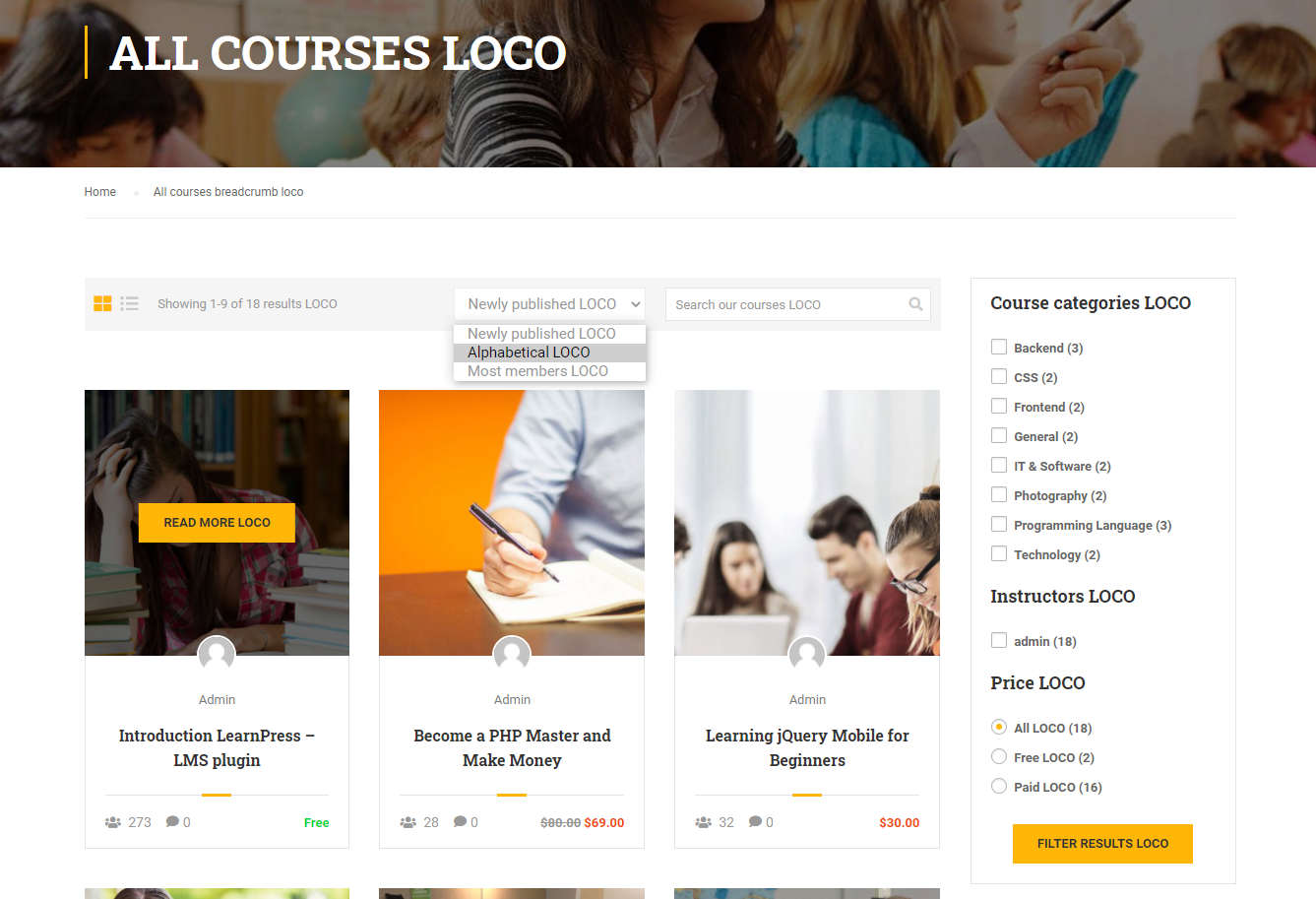
The price text “Free” is not in the Eduma theme, it is from the plugin LearnPress. Therefore you need to translate it in the plugin LearnPress.
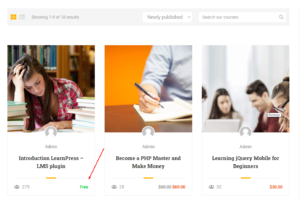
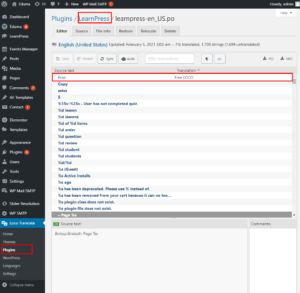
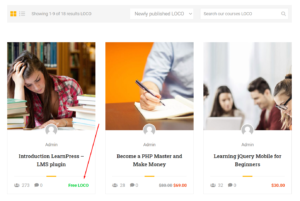
The others in the sidebar of the All Courses page are the widget. You can edit them in your Dashboard => Appearance => Widgets => Sidebar Courses.
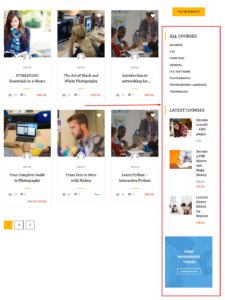
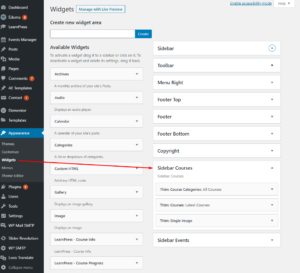
3.Single Courses Page
3.1.Overview
You need to update LearnPress translate file and update Eduma translate file before translating this section.
There are various texts on the single page, those texts may be from our theme or our plugins.
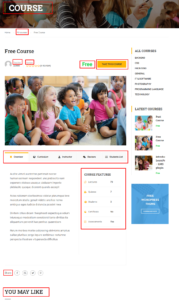
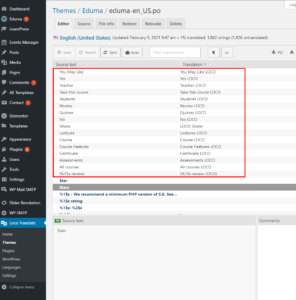
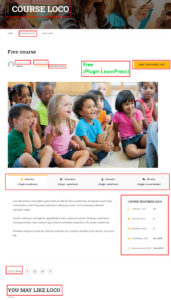
3.2.Curriculum
You need to update LearnPress translate file and update Eduma translate file before translating this section.
You can translate item type or item’s duration
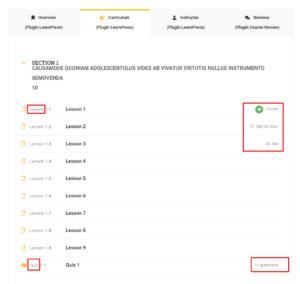
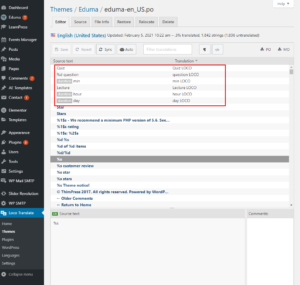
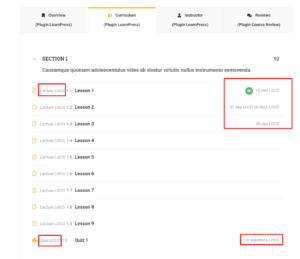
3.3.Review
You need to update LearnPress translate file and update Eduma translate file before translating this section.
The tab title is from plugin Course Review however you can translate the texts inside in our theme.
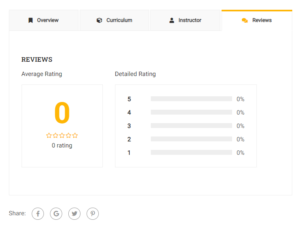
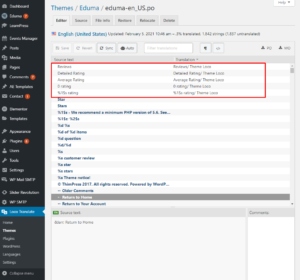
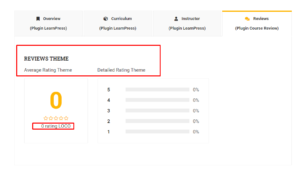
3.4.Buttons
You need to update LearnPress translate file and update Eduma translate file before translating this section.
When a user didn’t enroll in a course. There is a “Take This Course” button with free courses, and a “Buy This Course” button for paid courses. You can translate these texts in our theme.
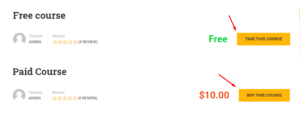
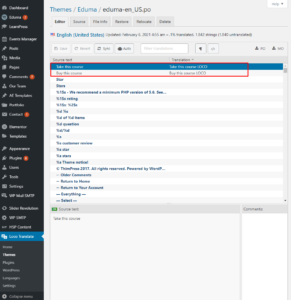
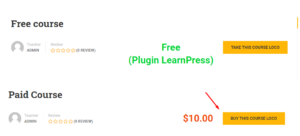
If you use our plugin WooCommerce add-on for LearnPress, there will be “Add to Cart” and “View Cart” buttons instead of the “Buy This Course” button. And you need to translate these texts in the plugin LearnPress – WooCommerce Payment Methods Integration.
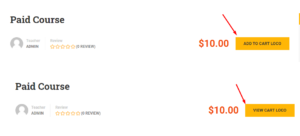
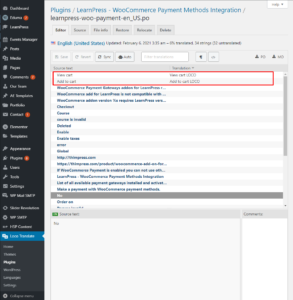
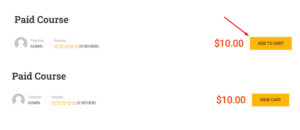
After you enrolled in the course, there will be a “Continue” button and text “Course Results”.
You can edit the text “Continue” in the plugin LearnPress, and the text “Course Results” in our theme.

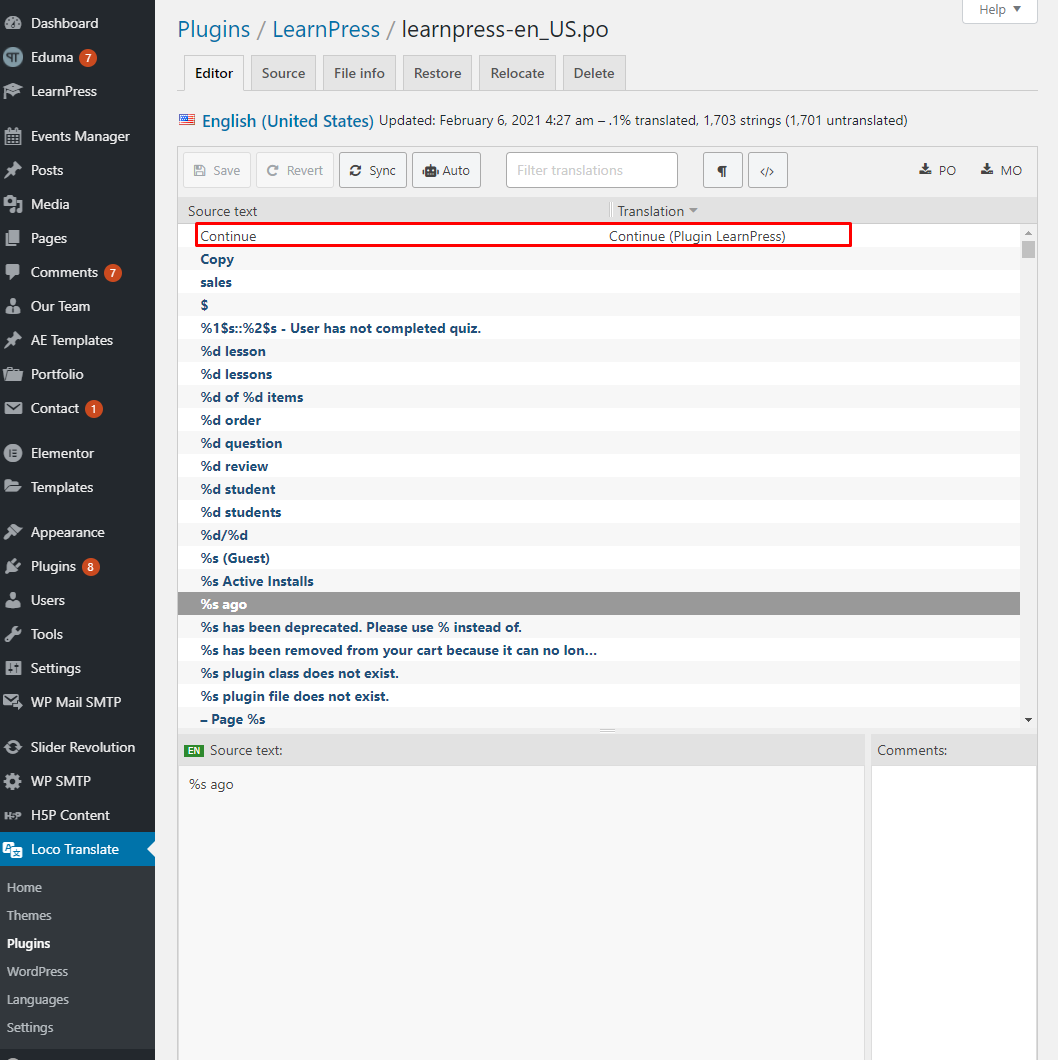
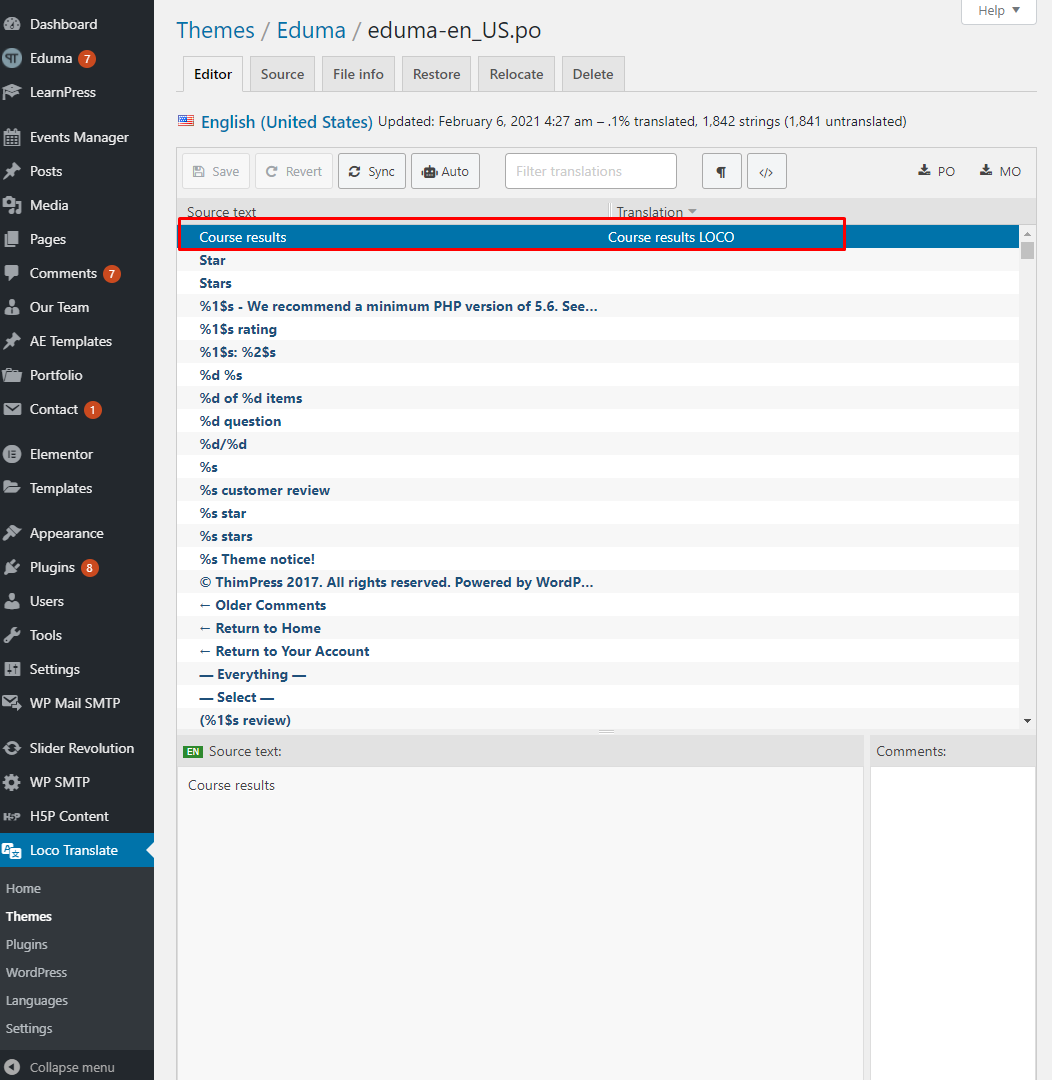
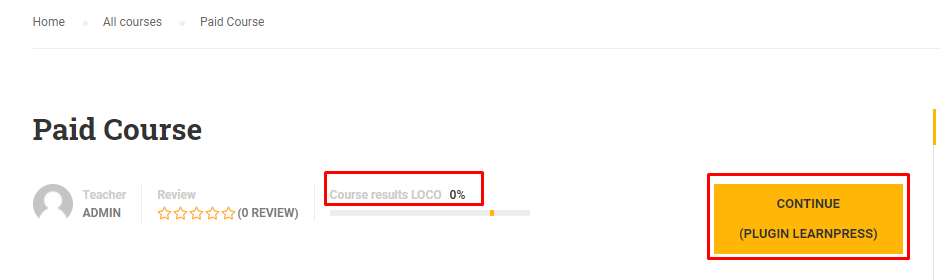
While you are in the course, you can see the remaining duration for that course. You can translate that text in our theme.

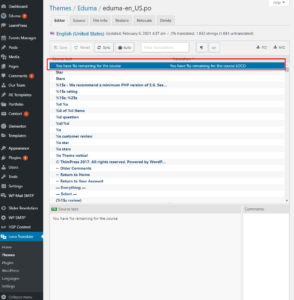
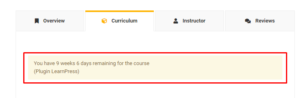
4.Checkout page
4.1.LP Checkout
You need to update LearnPress translate file and update Eduma translate file before translating this page.
On the LearnPress checkout page, you can translate the texts in the Order information table and in the Payment method section.
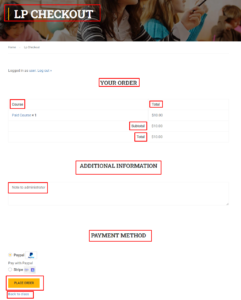
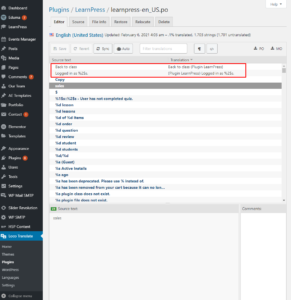
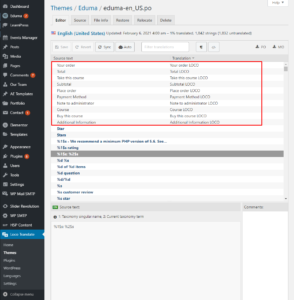
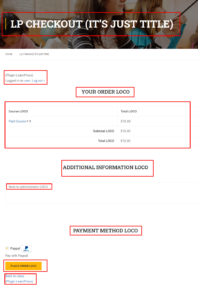
4.2.WooCommerce Checkout
If you use the plugin WooCommerce and our plugin LearnPress – WooCommerce Payment Methods Integration, the “Cart” page, and the “Checkout” page are not ours.
Please read the document from WooCommerce here: Translating WooCommerce (Localization) – WooCommerce Docs, or contact them to get help with this.
5.Course Items Page
5.1.Lesson
You need to update LearnPress translate file and update Eduma translate file before translating this section.
When you are in a lesson. There is a “Complete” button, you can translate it in the plugin LearnPress.
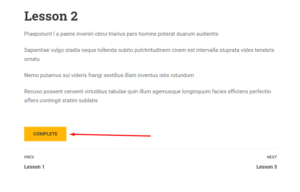
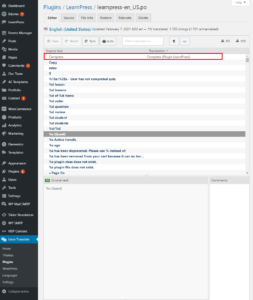
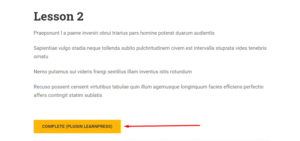
When you click the “Complete” button, there is a confirm box popup, you will find it in the plugin LearnPress.
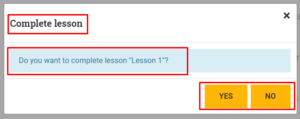
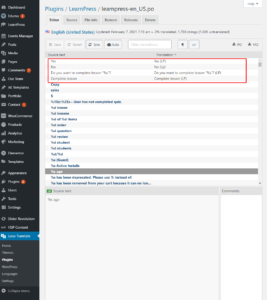
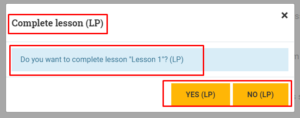
After you passed the course’s assessment. There will be a “Finish Course” button, that text is in the plugin LearnPress.
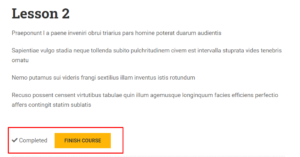
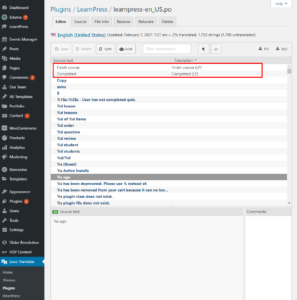
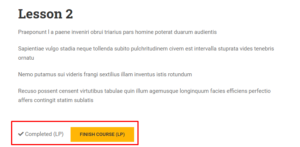
When you click on the “Finish Course” button, there is a confirm box popup, it is in the plugin LearnPress too.
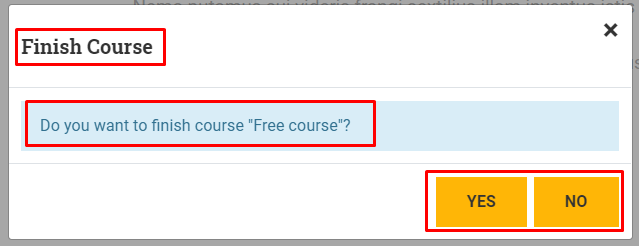
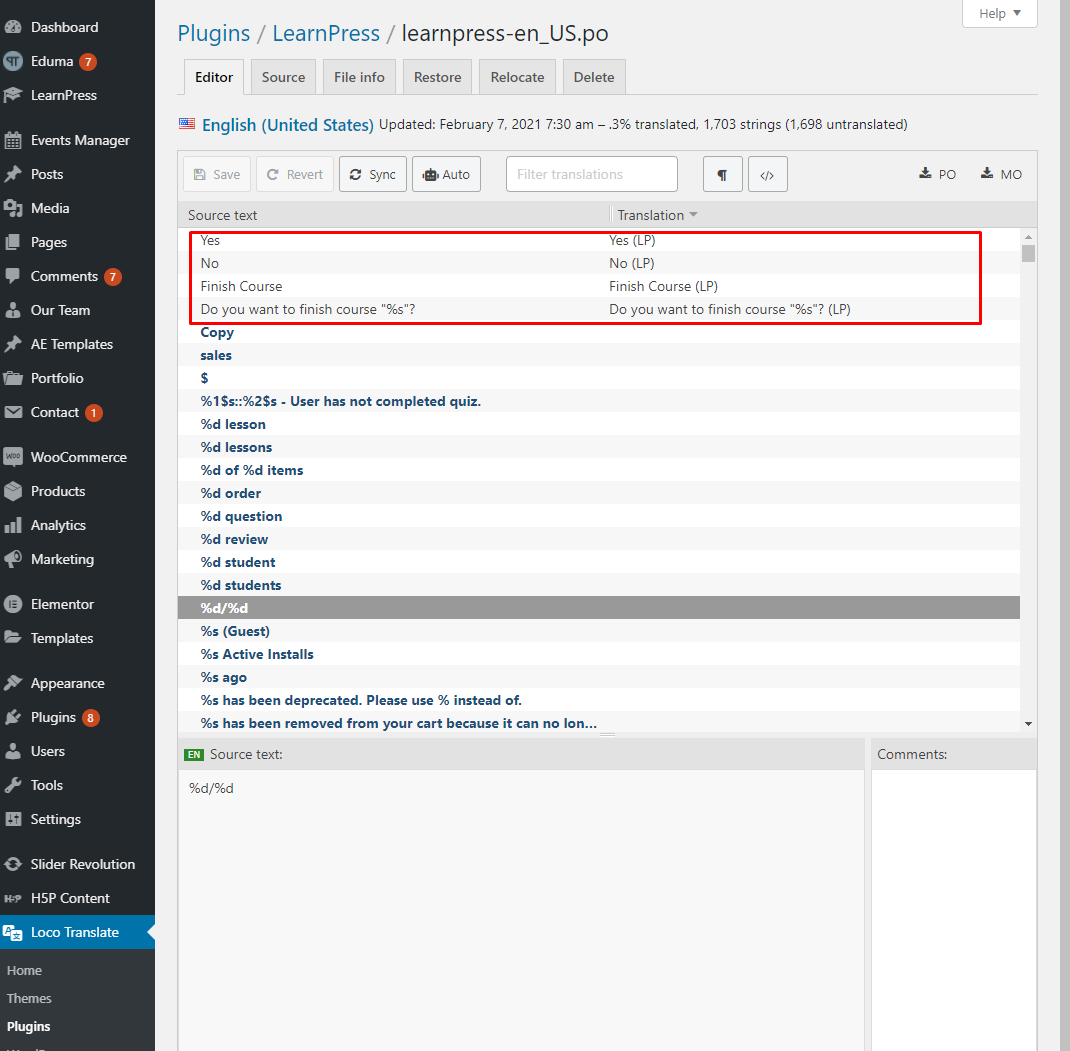
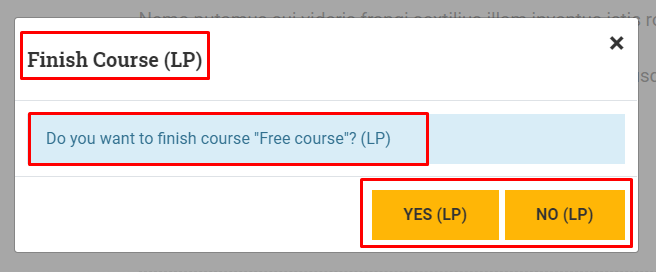
5.2.Quiz
You need to update LearnPress translate file and update Eduma translate file before translating this section.
Before a student starts a quiz, that user will see the description and the information of the quiz. You can translate those texts in the plugin.
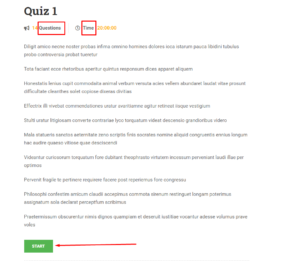
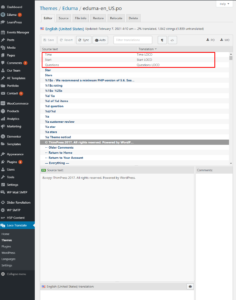
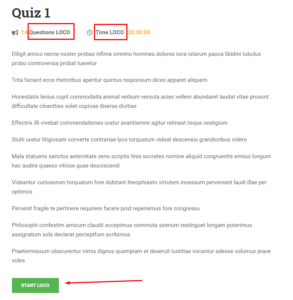
When you are in a quiz, there are buttons with other functions, you can translate those texts.
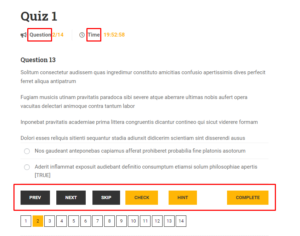
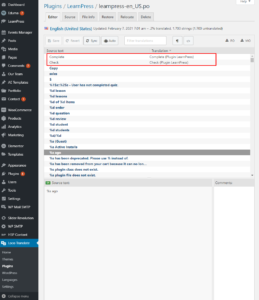
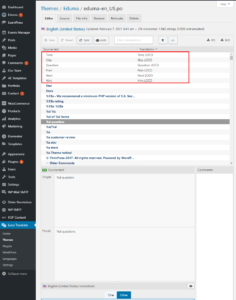
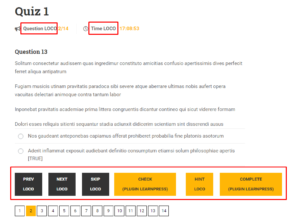
If you click on the “Complete” button, there is a confirm box popup, you can translate that box in the plugin LearnPress.
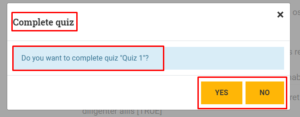
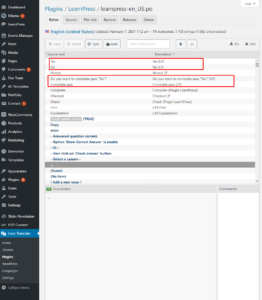
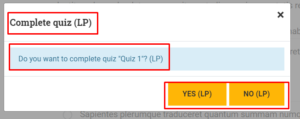
6.Single Event Page
You need to update Eduma translate file before translating this page.
On Single Event Page, you can translate some texts in our theme and WP Events Manager plugin like images below.
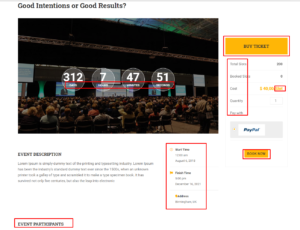
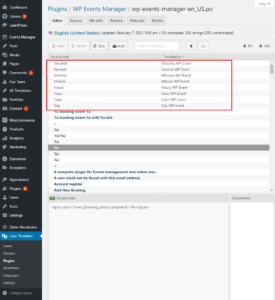
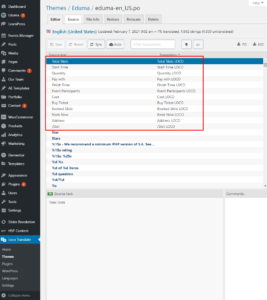
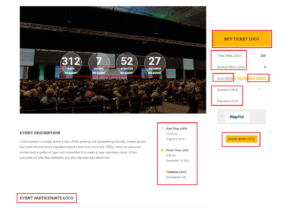
7.Profile page
7.1.Course tab
You need to update LearnPress translate file and update Eduma translate file before translating this section.
There are some tabs and each tab may have a table on each tab. The tab title you can translate in the Eduma theme, but with the table, you need to translate in the plugin LearnPress.
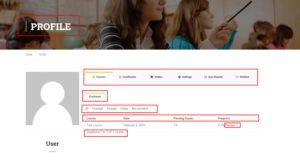
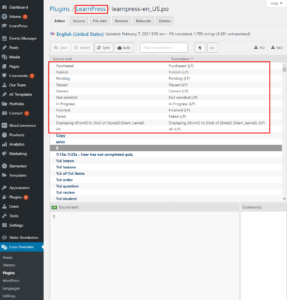
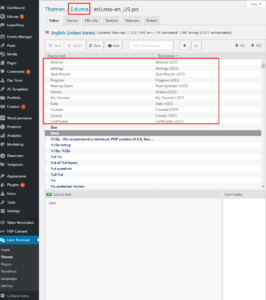
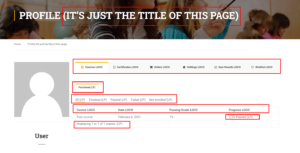
7.2.Order tab
You need to update LearnPress translate file and update Eduma translate file before translating this section.
You can translate all texts in the order tab in the plugin LearnPress.
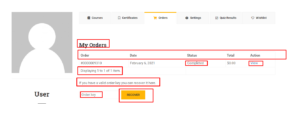
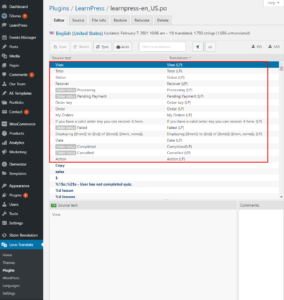
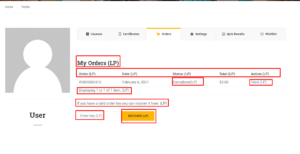
7.3.Settings tab
You need to update LearnPress translate file and update Eduma translate file before translating this section.
Three tabs in the settings tab are in the plugin LearnPress. The information form is from the Eduma theme.
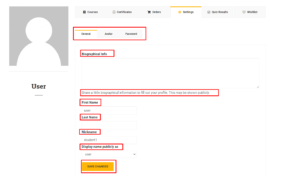
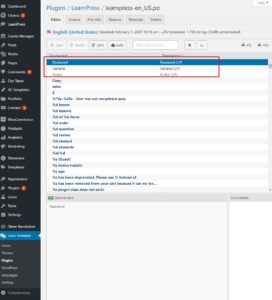
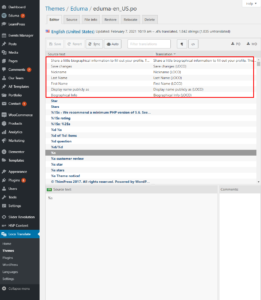
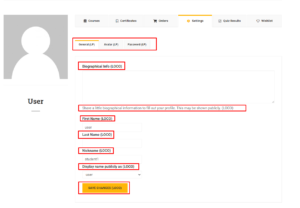
With the reset password form, you need to translate that form in the Eduma theme.
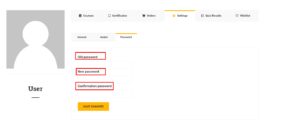
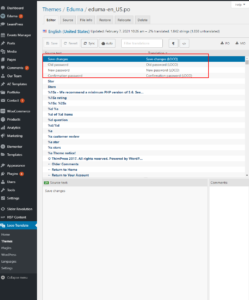
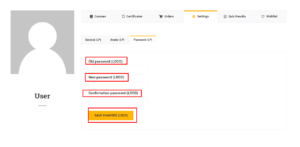
7.4.Quiz results tab
You need to update LearnPress translate file and update Eduma translate file before translating this section.
All texts in the Quiz Results tab are in the plugin LearnPress.